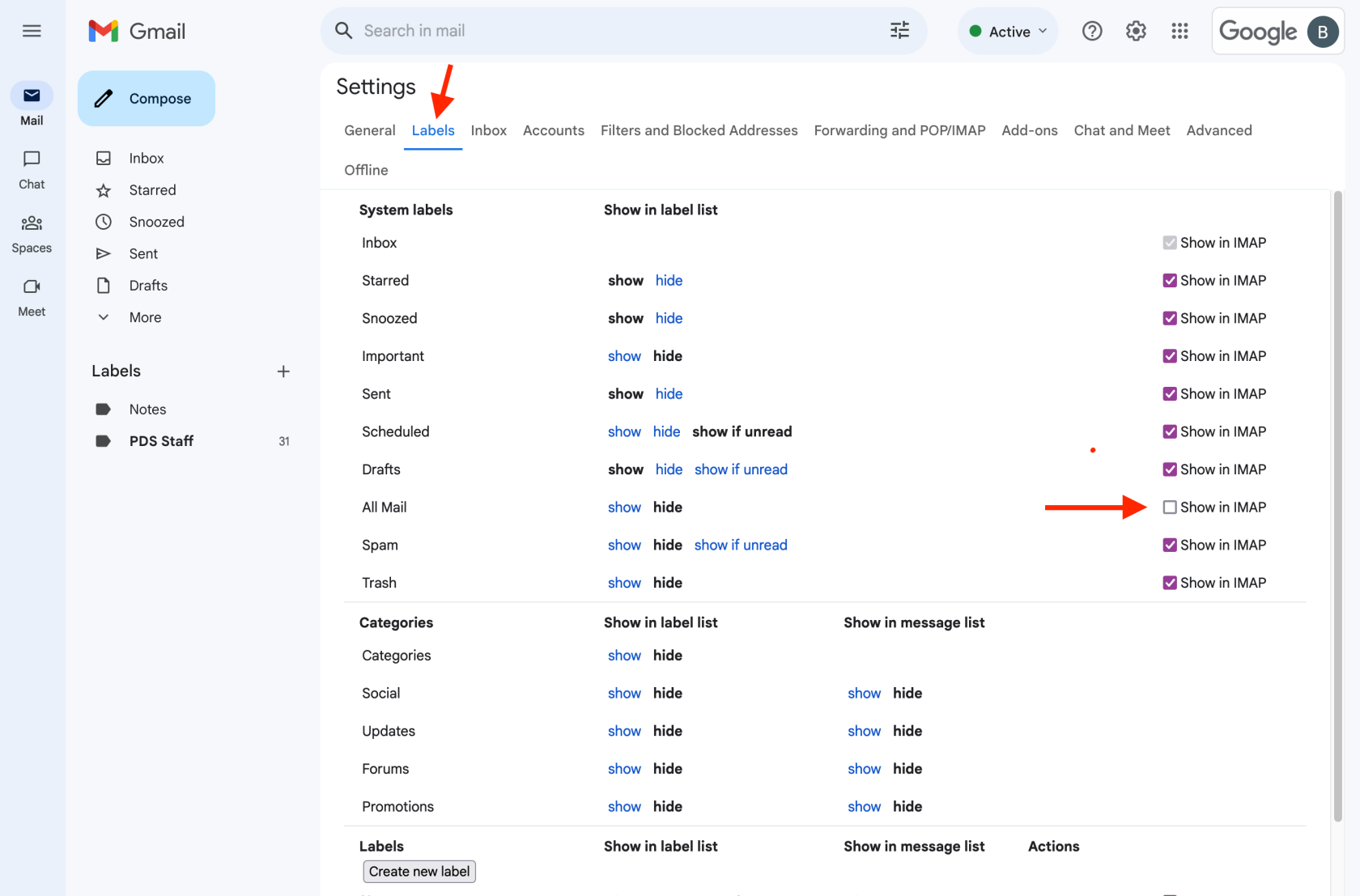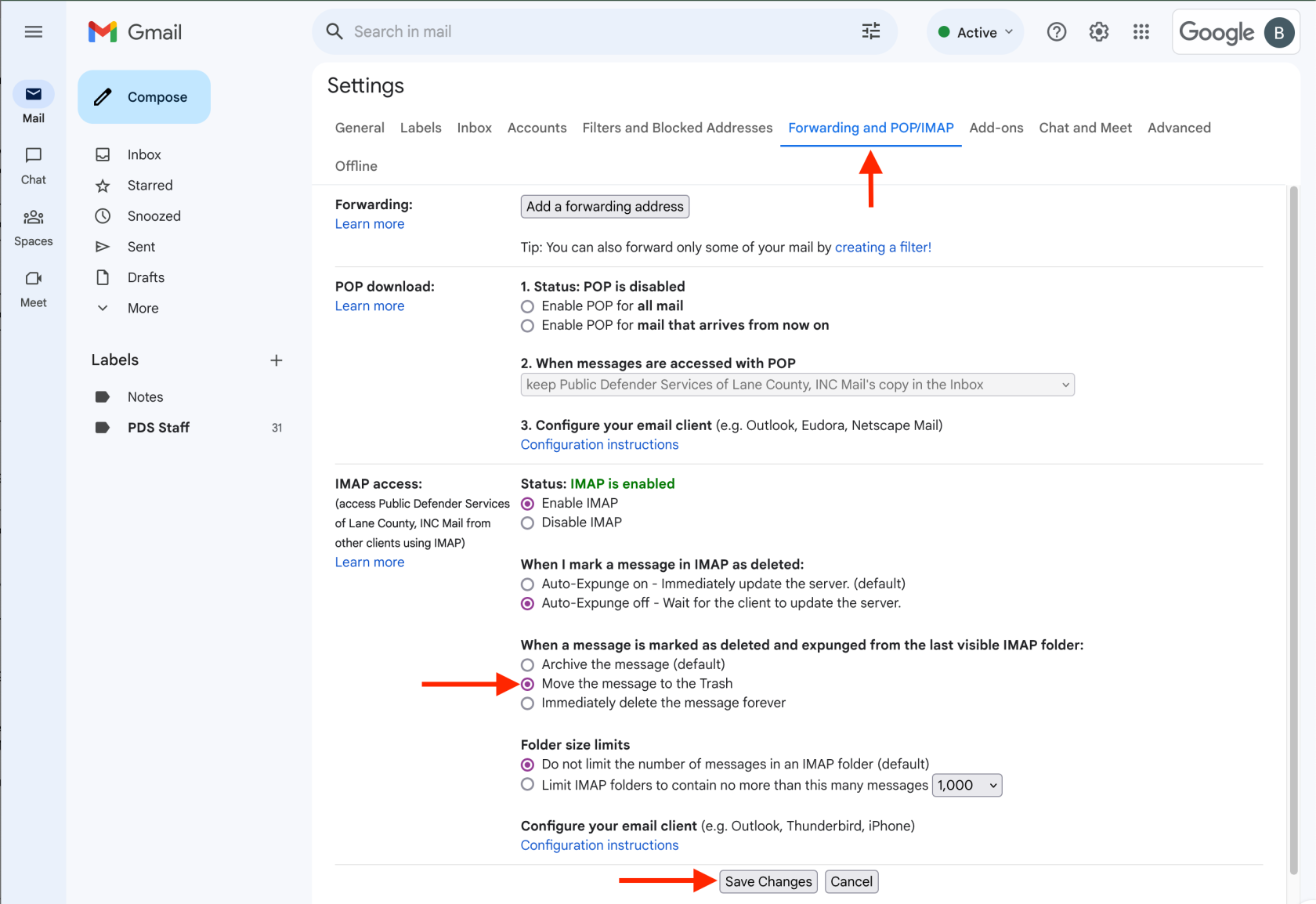Enable Message Deletion
This is a two part process as there are multiple settings which need to be changed via webmail. Once this process is completed then deleted items will actually be deleted instead of stored on the server.
Getting to Settings
In your browser load up https://mail.google.com and log in, if necessary. From the landing page click on the gear near the top right and then "See all Settings"
Part 1: Disabling the "All Mail" folder in IMAP sync settings.
-
Warning: Do not delete or attempt to move items in this "All Mail" folder. It is critical for Google's mail system to function, we're just disabling IMAP syncing to allow for normal message deletion.
There is a list of settings categories running left to right at the top of the screen, choose "Labels" and uncheck the "Show in IMAP" box for All Mail. That's it for the first part.
Part 2: Changing the deleted/expunged message behavior.
From the row of settings categories at the top, choose "Forwarding and POP/IMAP". Under the "When a message is marked as deleted and expunged from the last visible IMAP folder" section, select "Move the message to the Trash".
Click "Save Changes" at the bottom and you're done.