Server Upgrade
April 2022
This guide covers how to get you connected to the new server at FVC. We will use an existing entry for the old server, duplicate & customize the new entry, then test the connection.
To get us to a starting point, log into your computer and open the Microsoft Remote Desktop application. The icon looks like this:
- With Microsoft Remote Desktop open you will now see either connection entries in icon view or list view. Select the one you usually connect with. Name will probably be
OfficeMateorfvcvm2. Right-click (or control+left-click) the entry and select Duplicate: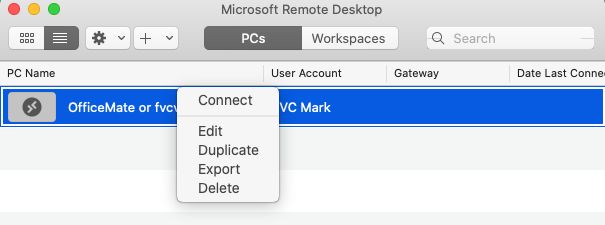
-
You'll have two identical entries. Right-click (or control+left-click) one of them - doesn't matter which one - and choose
Edit. -
bal
