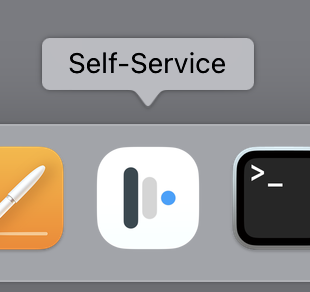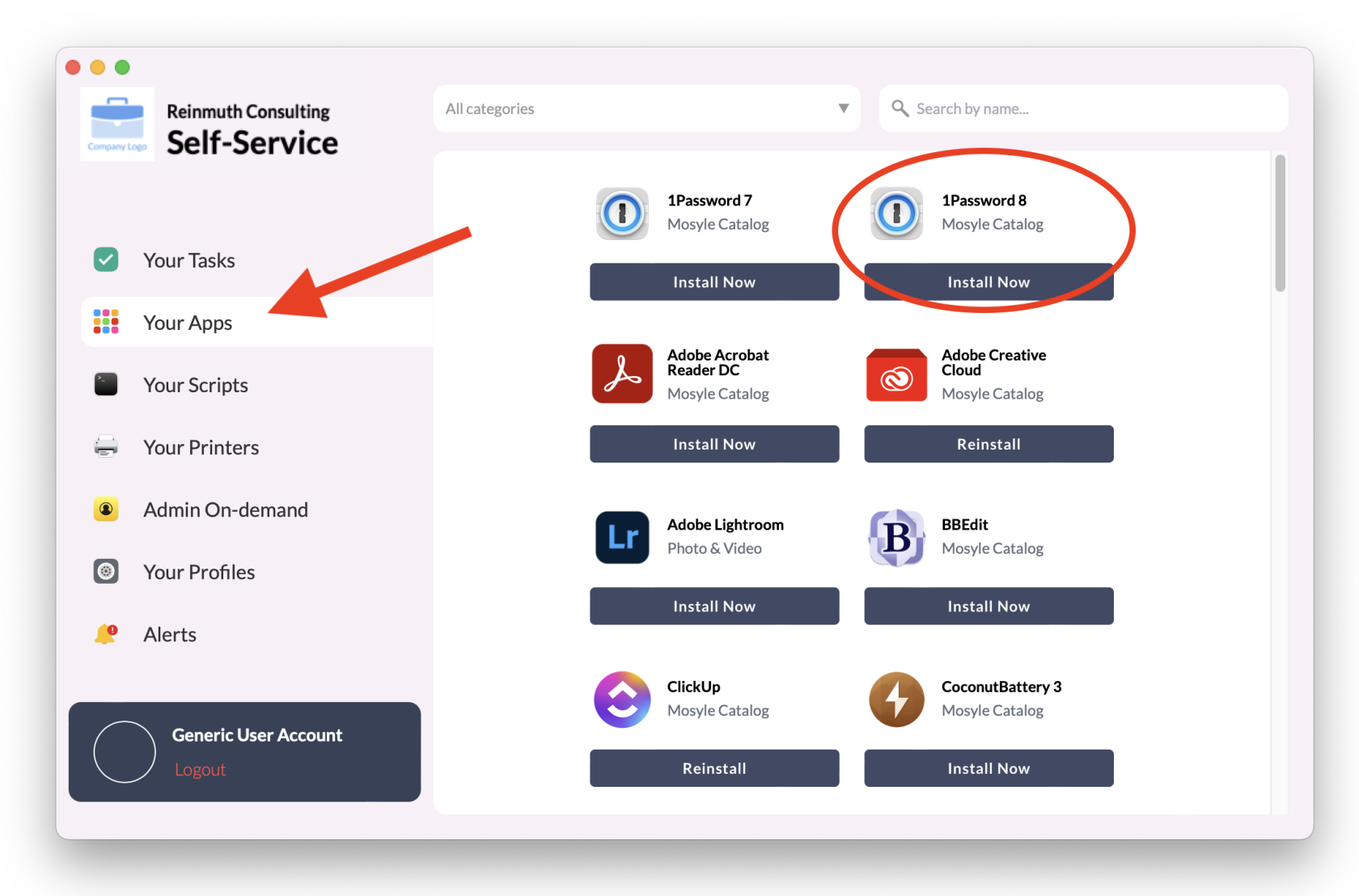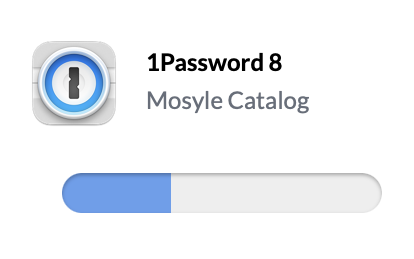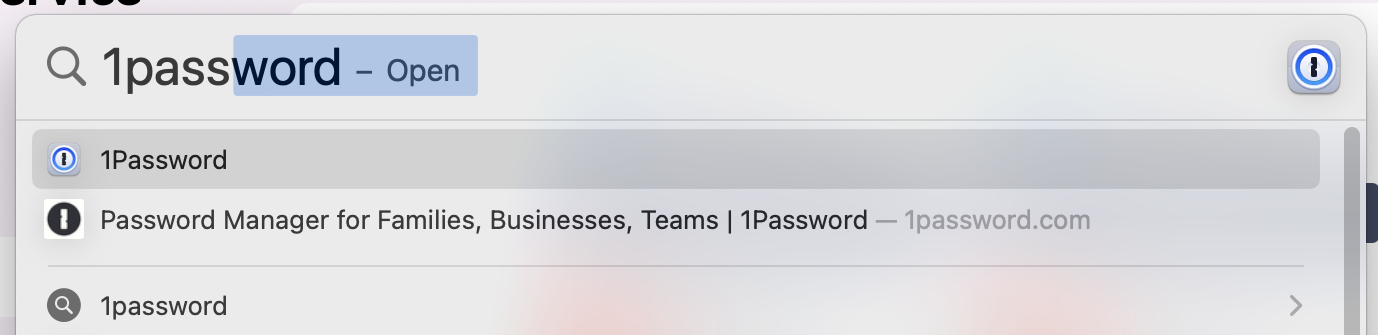App Install Method 1: Self-Service.app (recommended)
Installing 1Password app using the Self-Service app
Mosyle is a mobile device management system that allows us to deploy apps to managed devices without using Apple's Mac App Store. It's like a smaller "app store" that we curate to make installation easier. This curated "app store" can be found in the Self-Service app.
Step 1: Open the Self-Service app
Find the Self-Service app on your Dock and click to run the app. If the app is not located on your Dock, you can find it in the Applications folder using Finder. You can also quickly launch the app from Spotlight by using Command + Spacebar (⌘+ ).
Once the Self-Service app is running, click the Your Apps tab. 1Password 8 should appear at the top. If it's not there, scroll until you find it or search by name.
Note: Please make sure you are installing 8 and not 7.
Step 2: Install Now
Click the Install Now button and wait for the process to complete.
Step 3: Open 1Password
Once the installation has finished, run the 1Password app. You can find the 1Password app in one of two ways:
- Open Finder, click on the Applications heading, and 1Password should be in your installed applications folder.
- Search for 1Password using Spotlight Search. (Note: Default keyboard shortcut is
command+spacebarto bring up Spotlight, then type "1pass" and pressreturn.)
Step 4: Place 1Password on the Dock (optional)
For convenience, you may wish to place the 1Password app icon somewhere else on your Dock. This step is optional but recommended.