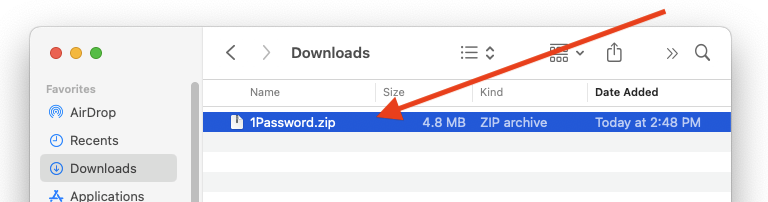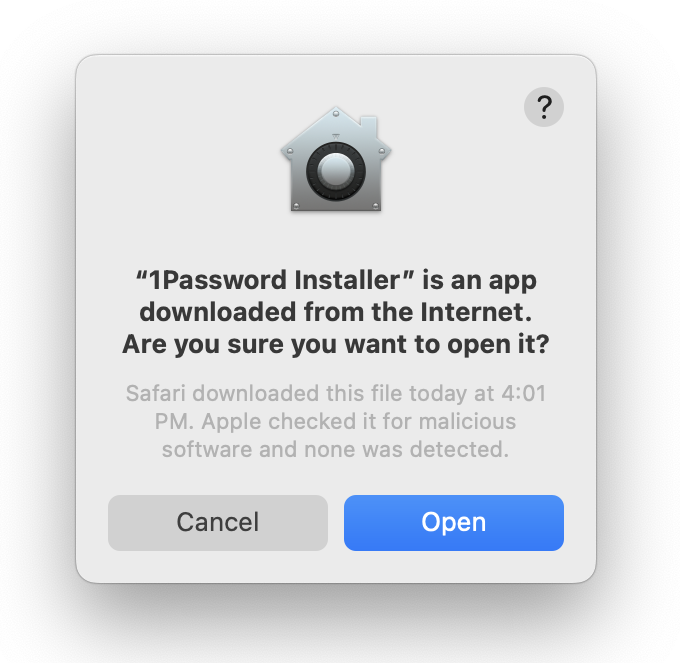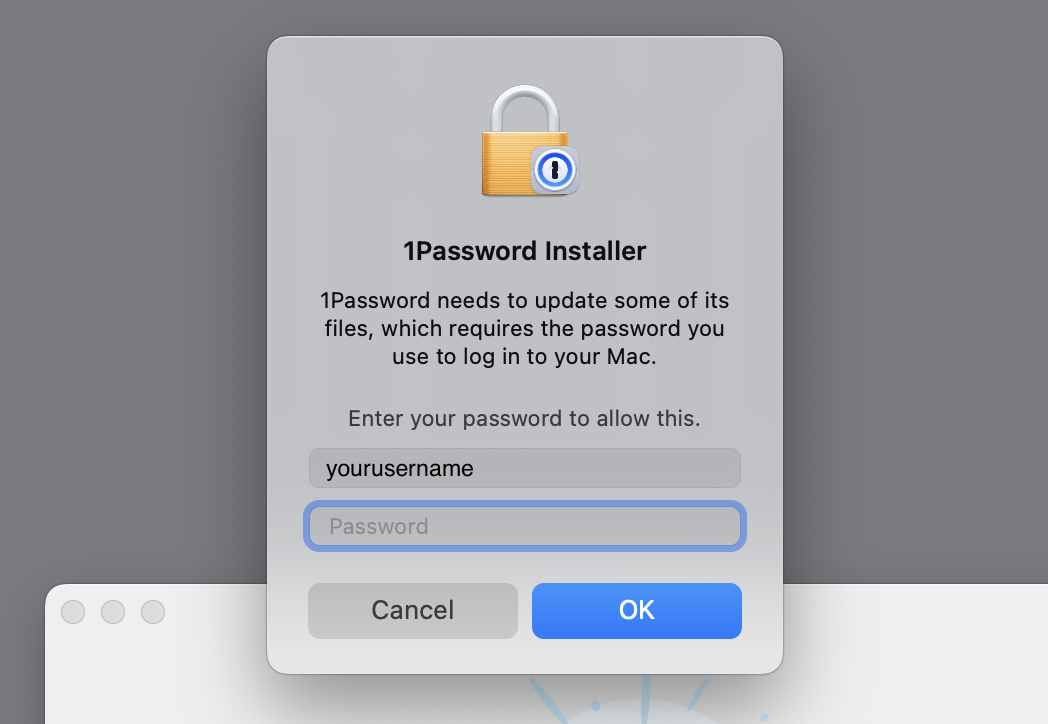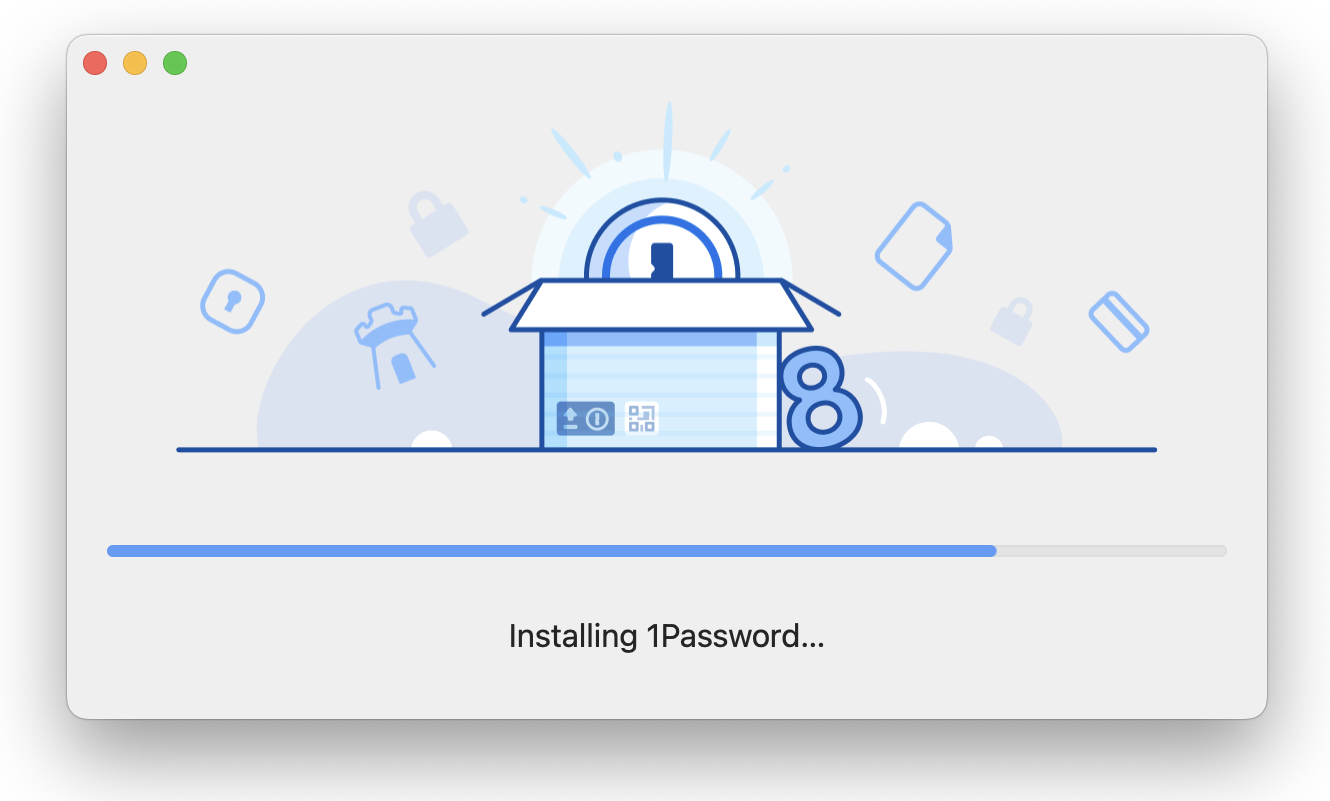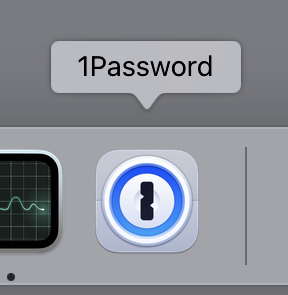App Install Method 2: Manual Download
⚠️
Note: We do not recommend the full manual approach, but it is an option. We recommend using the Mosyle Self Service app method. If you have already installed the 1Password app, skip to Section 2.2 to sign in.
Step 1: Download
Click on the corresponding link, depending on your OS:
Mac: https://downloads.1password.com/mac/1Password.zip
Windows: https://downloads.1password.com/win/1PasswordSetup-latest.exe
Step 2: Install
Mac
Open the 1Password.zip file, and then run 1Password Installer app.
📌
Note: Depending on your Finder settings, the app name may not include the
.appfilename extension. It may also be automatically unzipped for you, in which case you will only see the Installer app and not the.ZIPfile.
You may encounter a warning that the app is downloaded from the internet. This is normal. Hit Open to continue.
You may also be asked to enter a password to install.
Please use your OS password for this install, the same as the one you use to login to your machine.
Once the installation is finished, 1Password should appear in your Dock. Start it up and continue with Step 3.
⊞ Windows
Run the 1PasswordSetup-latest.exe to begin the installation and follow the onscreen instructions to completion
Step 3: Proceed to Section 2.2!
Continue to Section 2.2 to sign into the app and configure it. If you have any questions, contact IT for help.