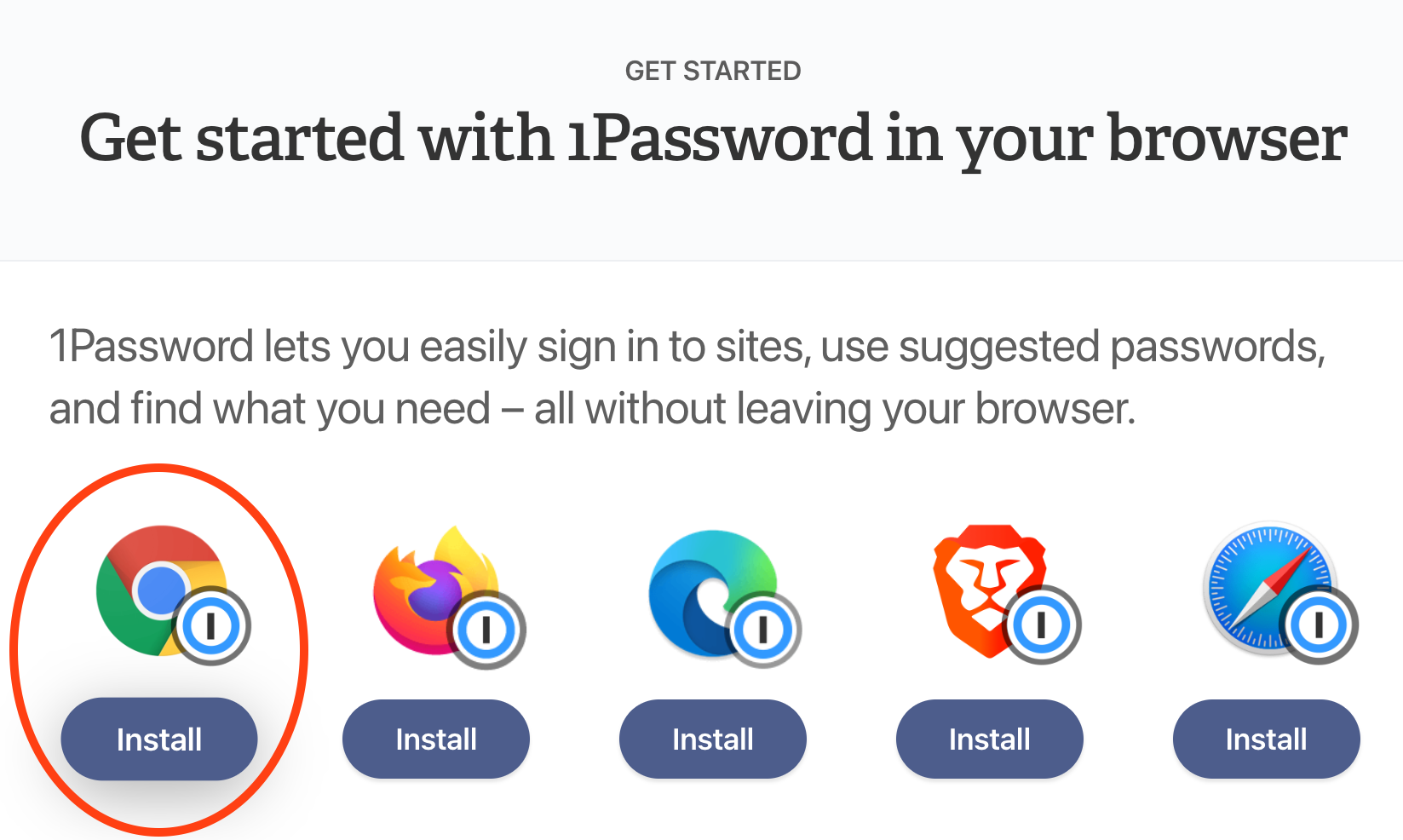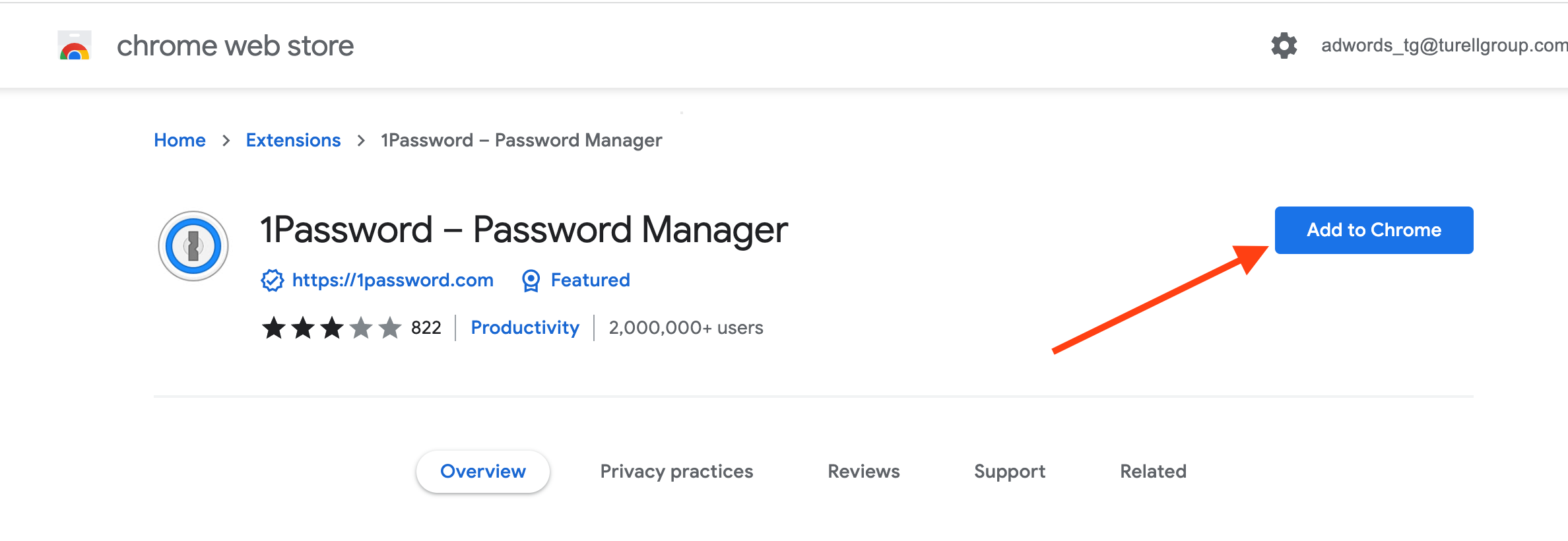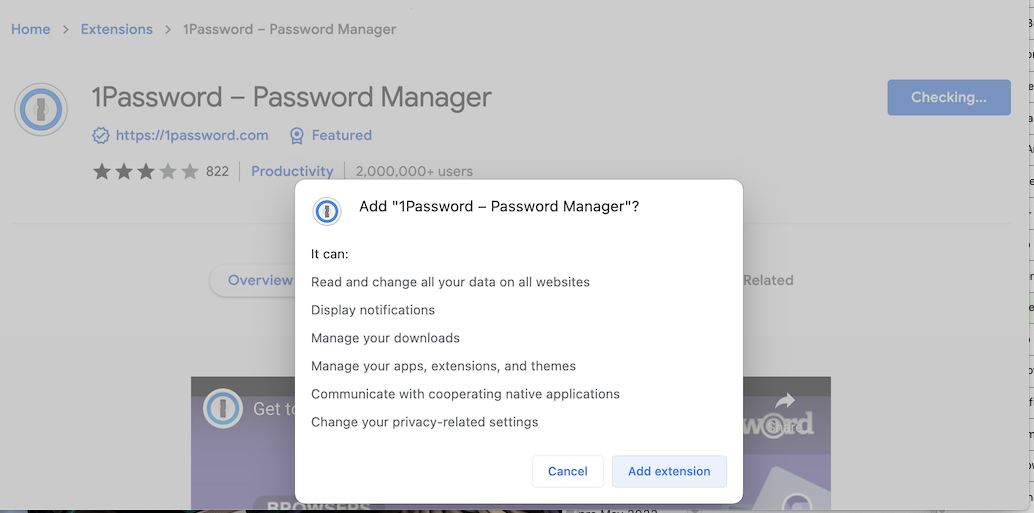Chrome
Step 1: Visit the webpage
Click here: https://support.1password.com/getting-started-browser/
Step 2: Select the web browser you are using at the moment
Click on the "Install" button under the icon corresponding to the web browser you are using at the moment.
Step 3: Add the 1Password icon to your browser
Click on the "Add to Chrome" button.
Step 4: Permissions
Click on the "Add Extension" button on the pop-up.
Step 5: Log into 1Password
Step 6: Puzzle icon and pin
Step 7: Done!
You should see the 1Password icon appear in the top right corner, next to your search bar.