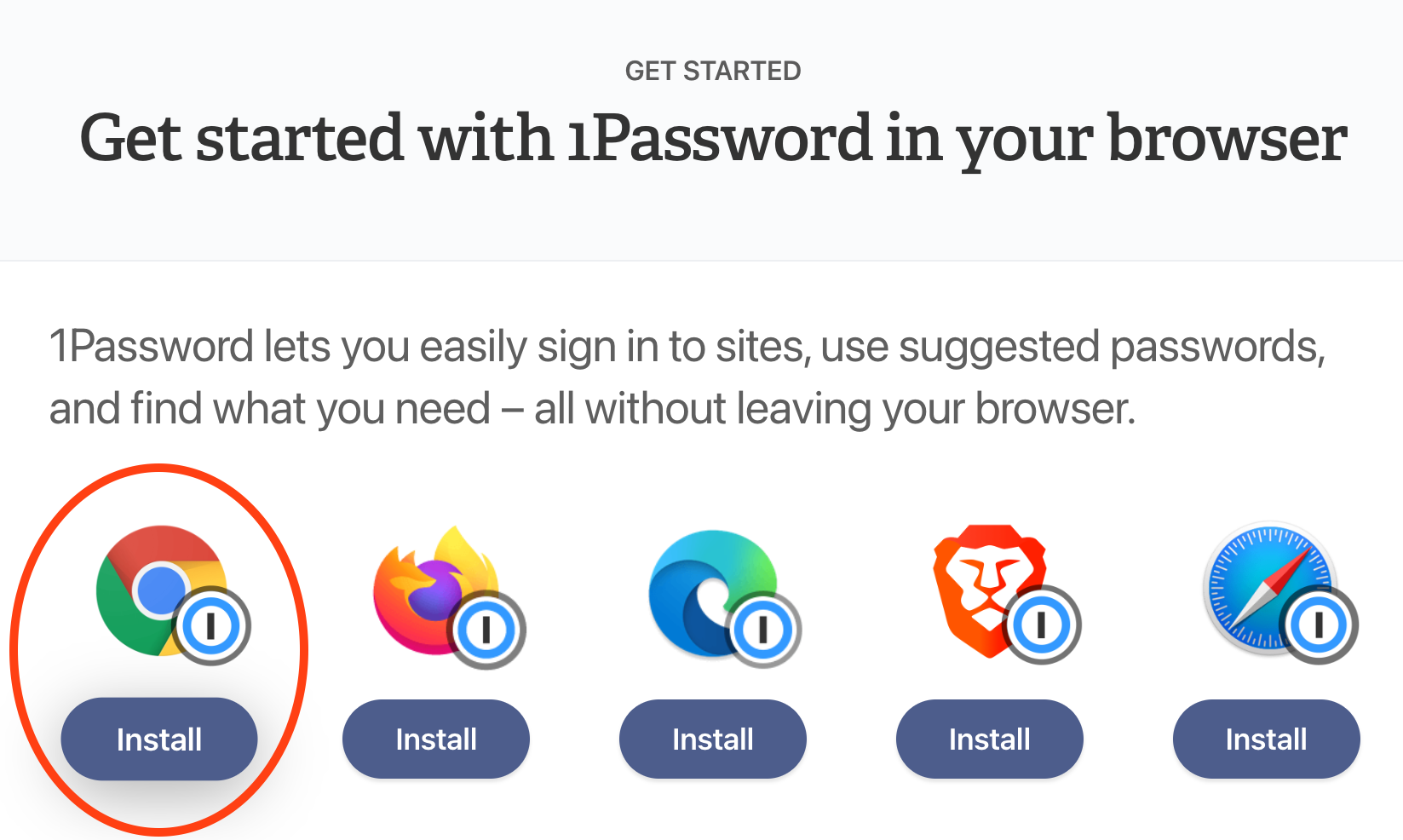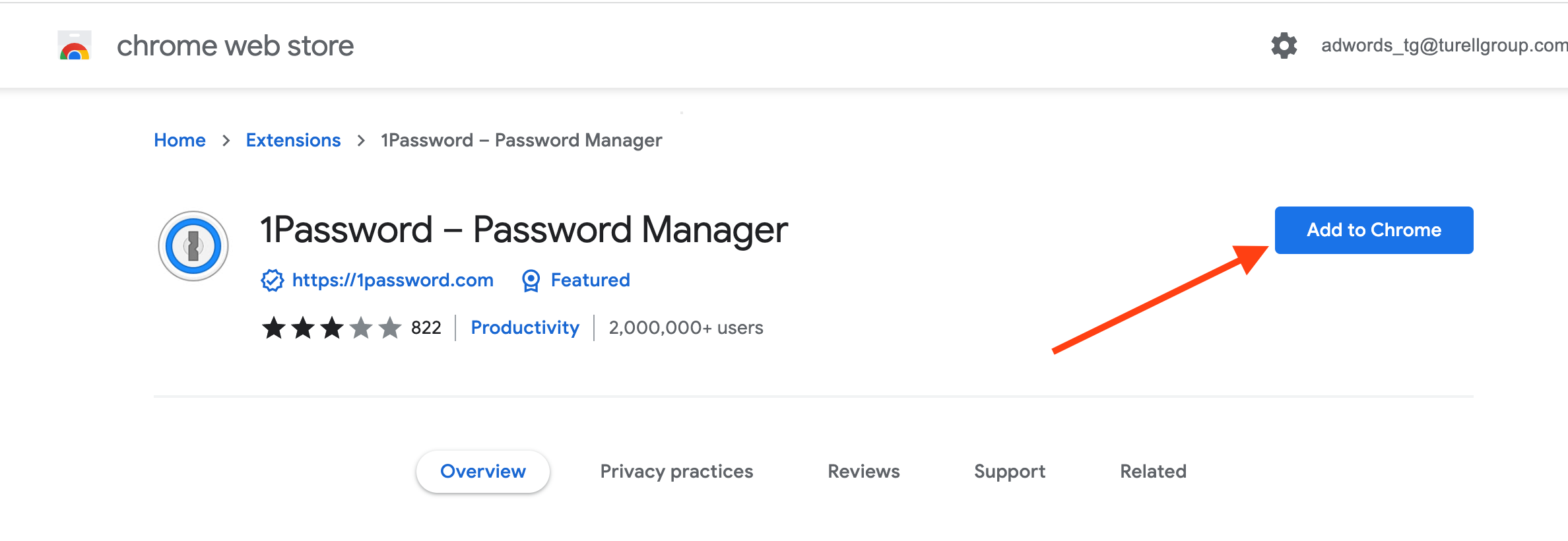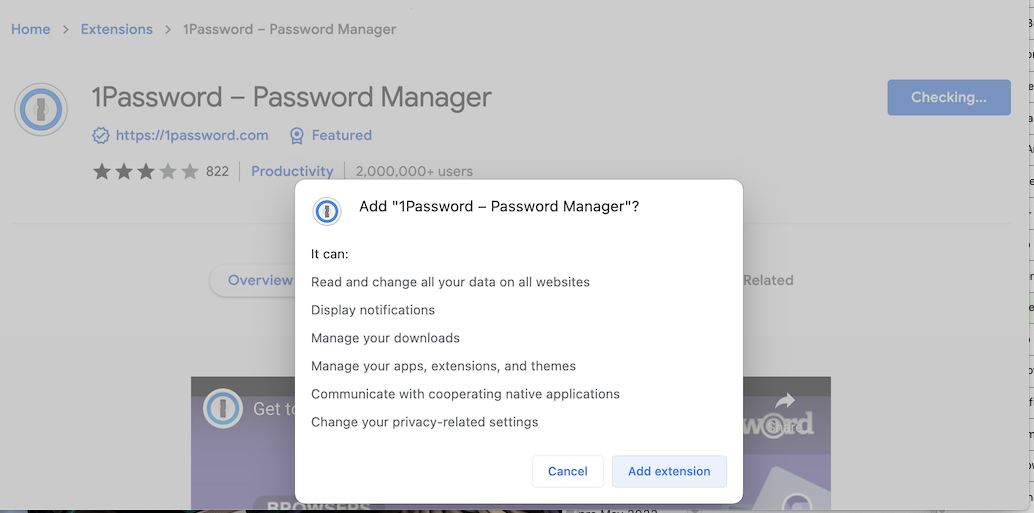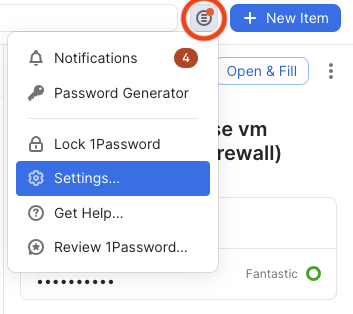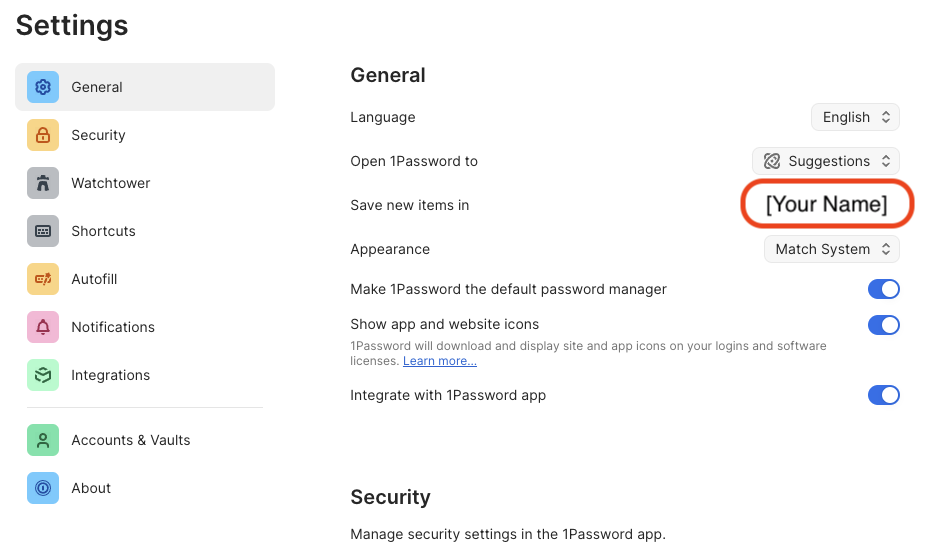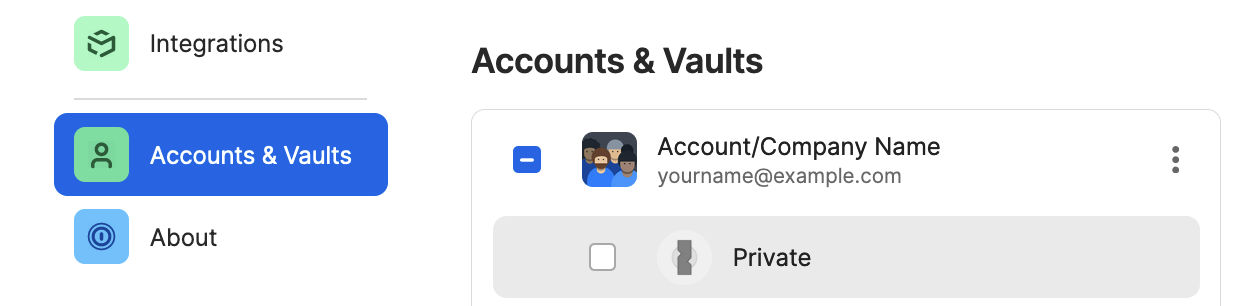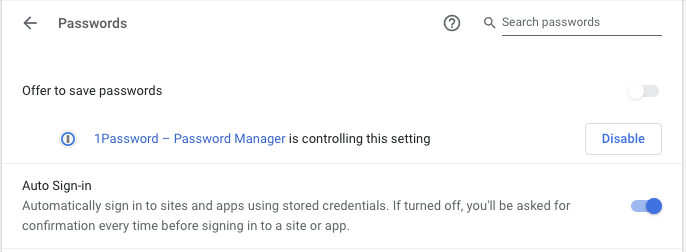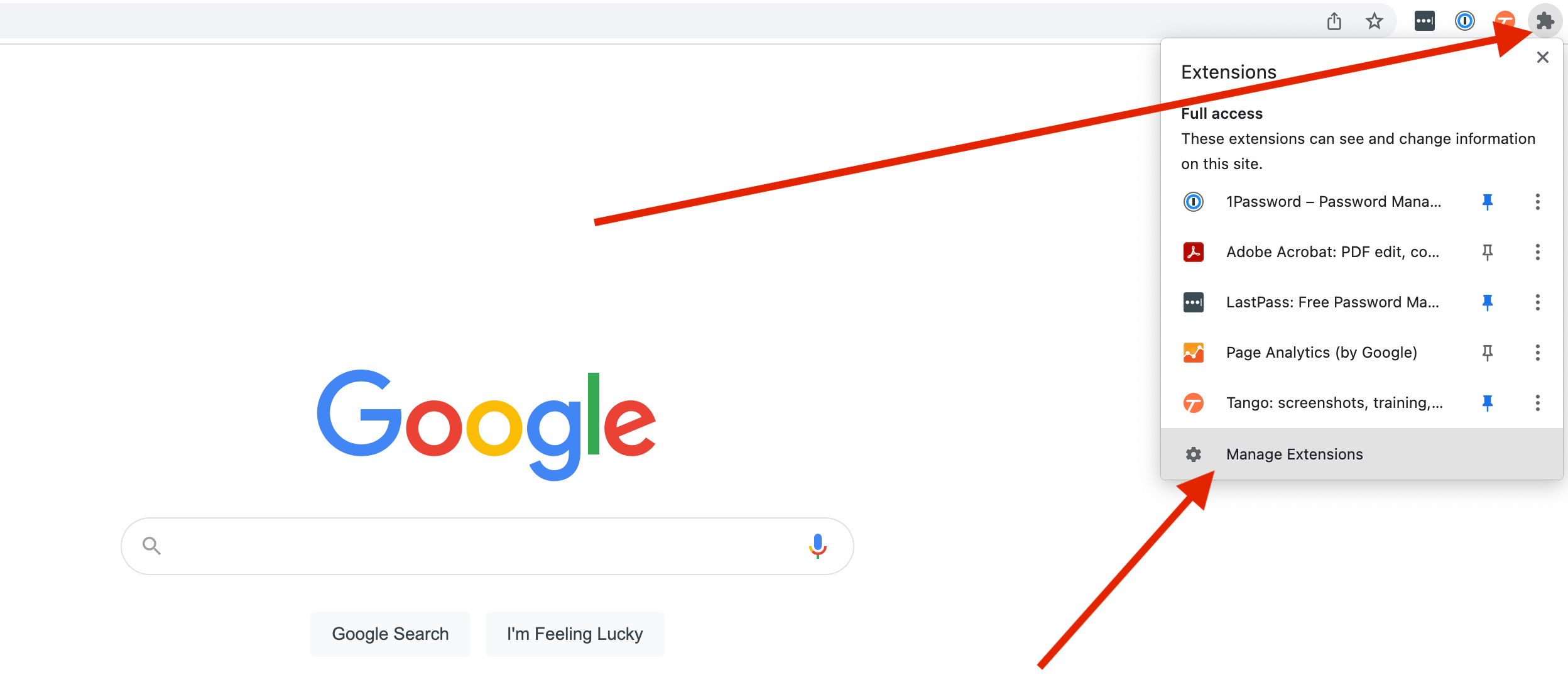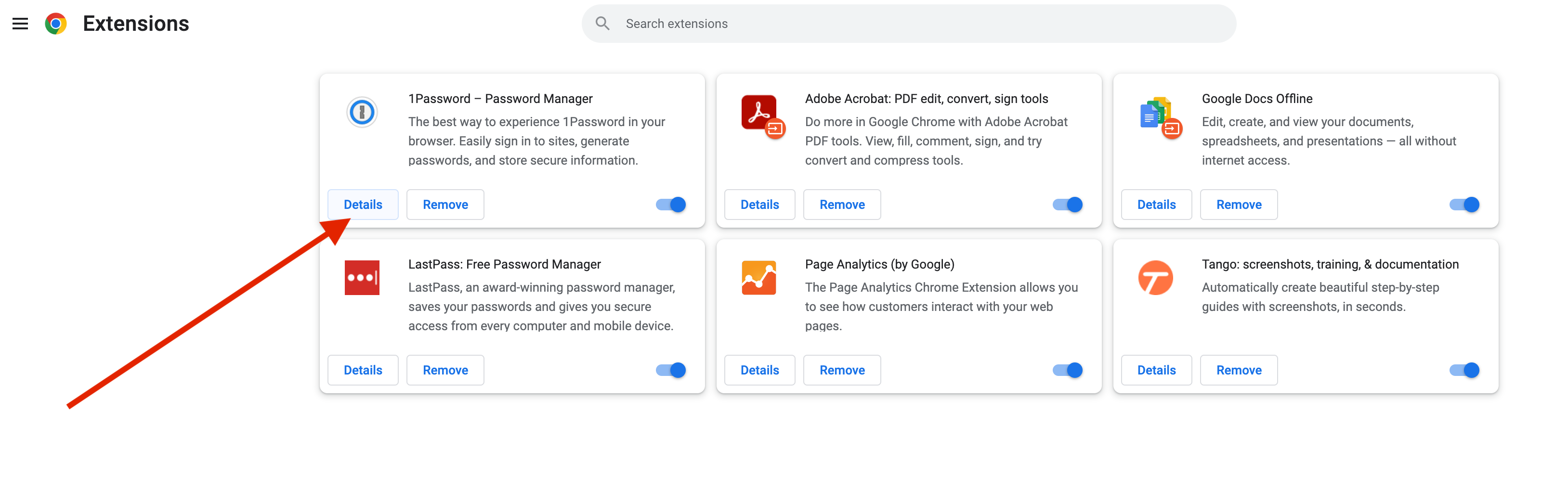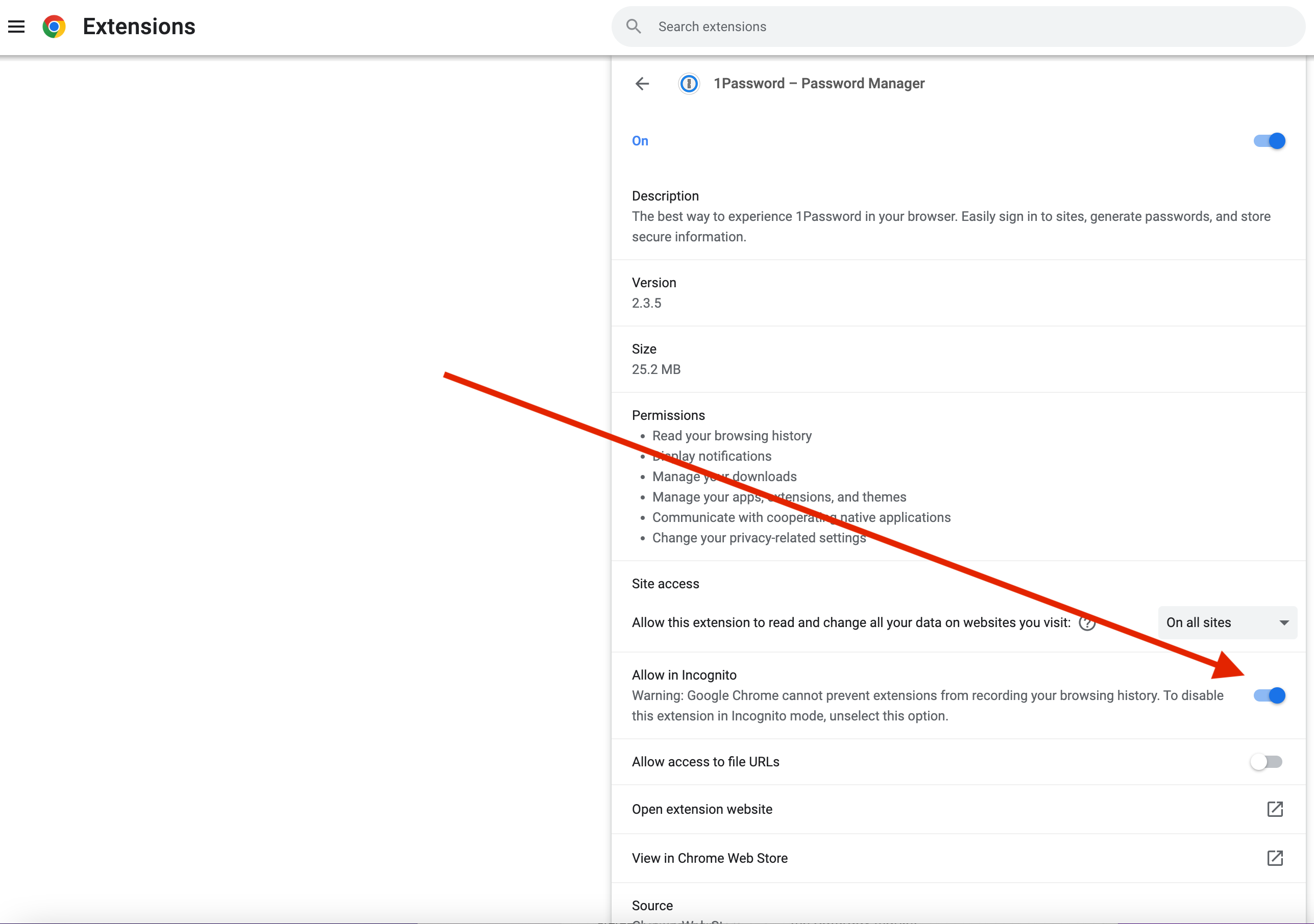Chrome
Step 1: Visit this webpage
https://1password.com/downloads/browser-extension/#browsers
Step 2: Select Chrome
Click on the "Install" button under the icon corresponding to the web browser you are using at the moment.
Step 3: Add the 1Password icon to your browser
Click on the "Add to Chrome" button.
Step 4: Permissions
Click on the "Add Extension" button on the pop-up.
Step 5: Log into 1Password
You should see the 1Password icon appear in the top right corner, next to your search bar:
Click the icon and use your password (or TouchID!) to unlock - autofilling will not work until you unlock 1Password.
Step 6: Puzzle icon and pin
Step 7: Configure
- Click on the 1Password icon and then on the icon circled in red, then
Settings...as shown:
- In
General➝Save new items inplease ensure your named vault is selected! Example:
- Click on Accounts & Vaults on the left. Uncheck Private:
Step 8: Proceed to Section 5
You're done!... at least with this part. Please proceed to Section 5 to install 1Password on your phone or other mobile device. Note that Section 4 is optional. If you have any questions, contact IT for help.
Troubleshooting:
If you are running into issues please check these items:
- Disable other password managers. Window menu -> Extensions -> click the slider for other managers so that they are gray, not blue.
- In the same Extensions window, ensure 1Password's slider is blue.
- If you have just disabled other extensions, a browser restart may be needed for things to operate normally.
- Chrome ➝ Preferences ➝ Autofill ➝ Passwords should look like this:
- Be aware that when a page first loads you'll be offered usernames and passwords from 1Password (if 1Password is selected as your autofilling app in preferences, this should automatically occur, but might take disabling LP.) If you click elsewhere, the icon won't show up until your mouse has clicked on a user/pass field.
- If 1Password is still not offering logins, the URL might not be saved correctly. Less-specific URLs are often better than extremely specific (long) ones, but not always. The most common offender is a completely different domain for the same service e.g. https://www.microsoft.com/ and https://login.live.com/ - if you've saved microsoft.com and the login page is at login.live.com, autofill won't be offered at all. Just add the second URL under the first, no need to remove the first.
If you are still having trouble, please see: https://support.1password.com/missing-browser-button/
Chrome - Incognito Mode tip
=====
In order to still be able to access 1Password while in incognito mode, please follow the instructions below to configure your browser.
Step 1: Click on the puzzle icon in the top right corner of your browser, then click on Manage Extensions
Step 2: Click on Details in the 1Password box
Step 3: Click on the switch to turn it blue