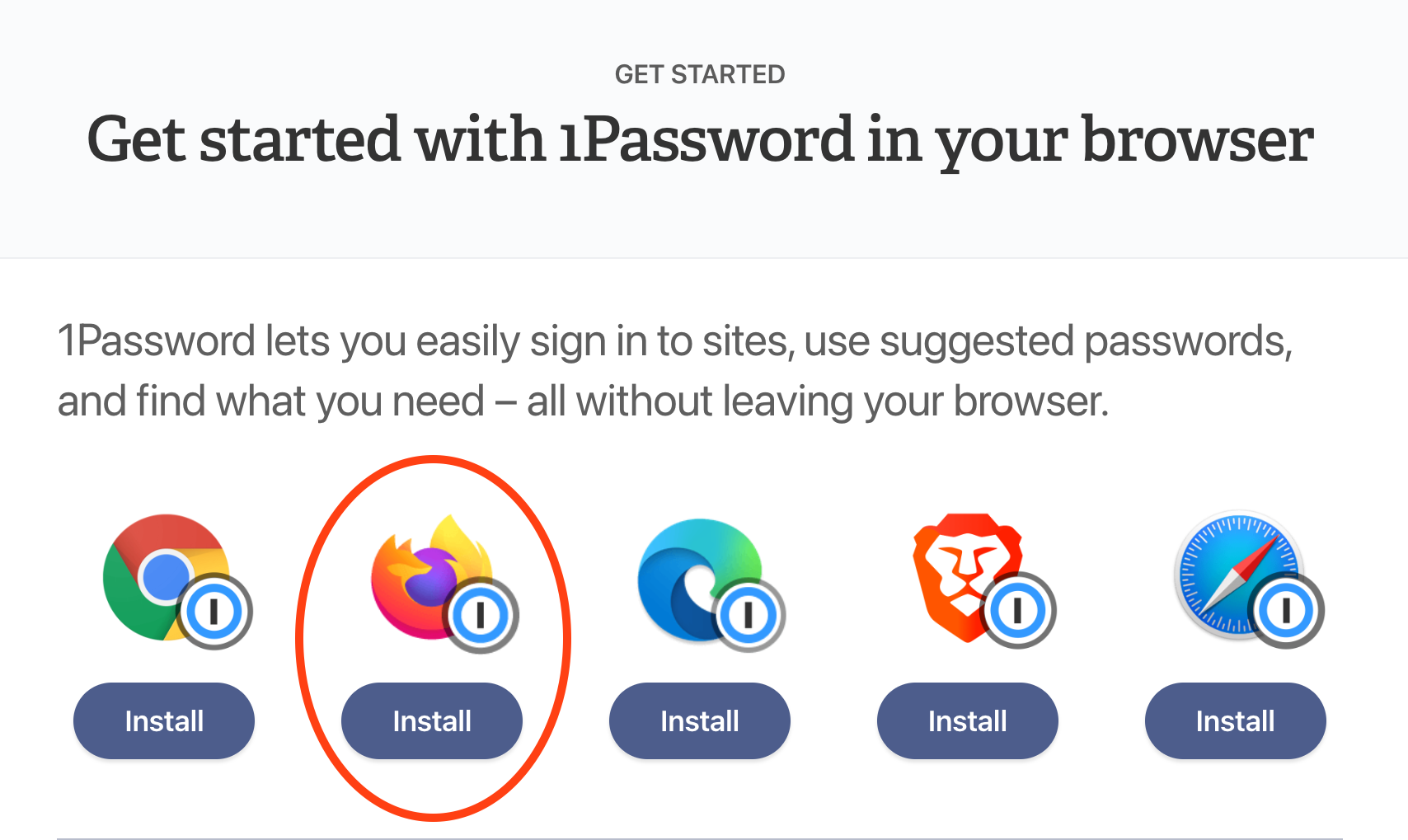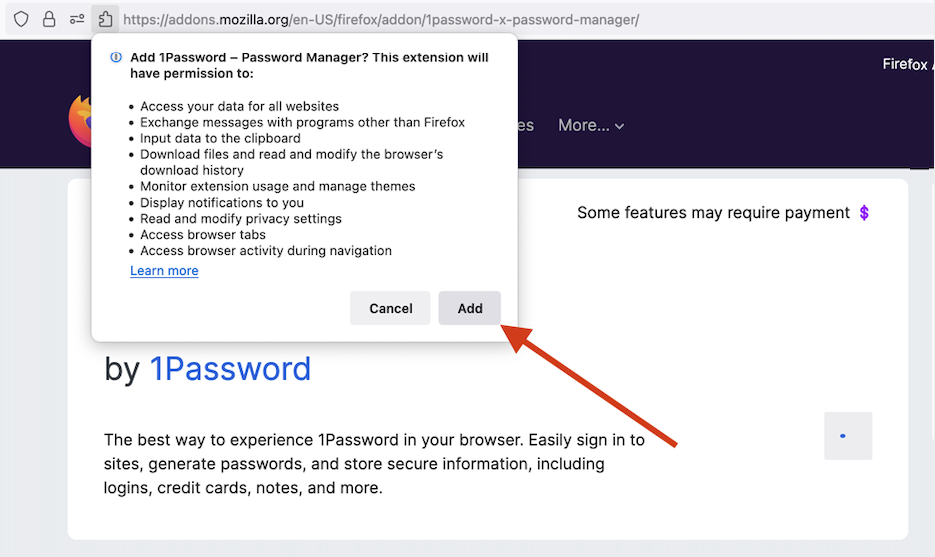Firefox
Step 1: Visit the webpage
Click here: https://support.1password.com/getting-started-browser/
Step 2: Select
the web browser you are using at the moment
Click on the "Install" button under the icon corresponding to the web browser you are using at the moment. In this instance, Firefox.
Step 3: Add the 1Password icon to your browser
Click on the "Add to Firefox" button:
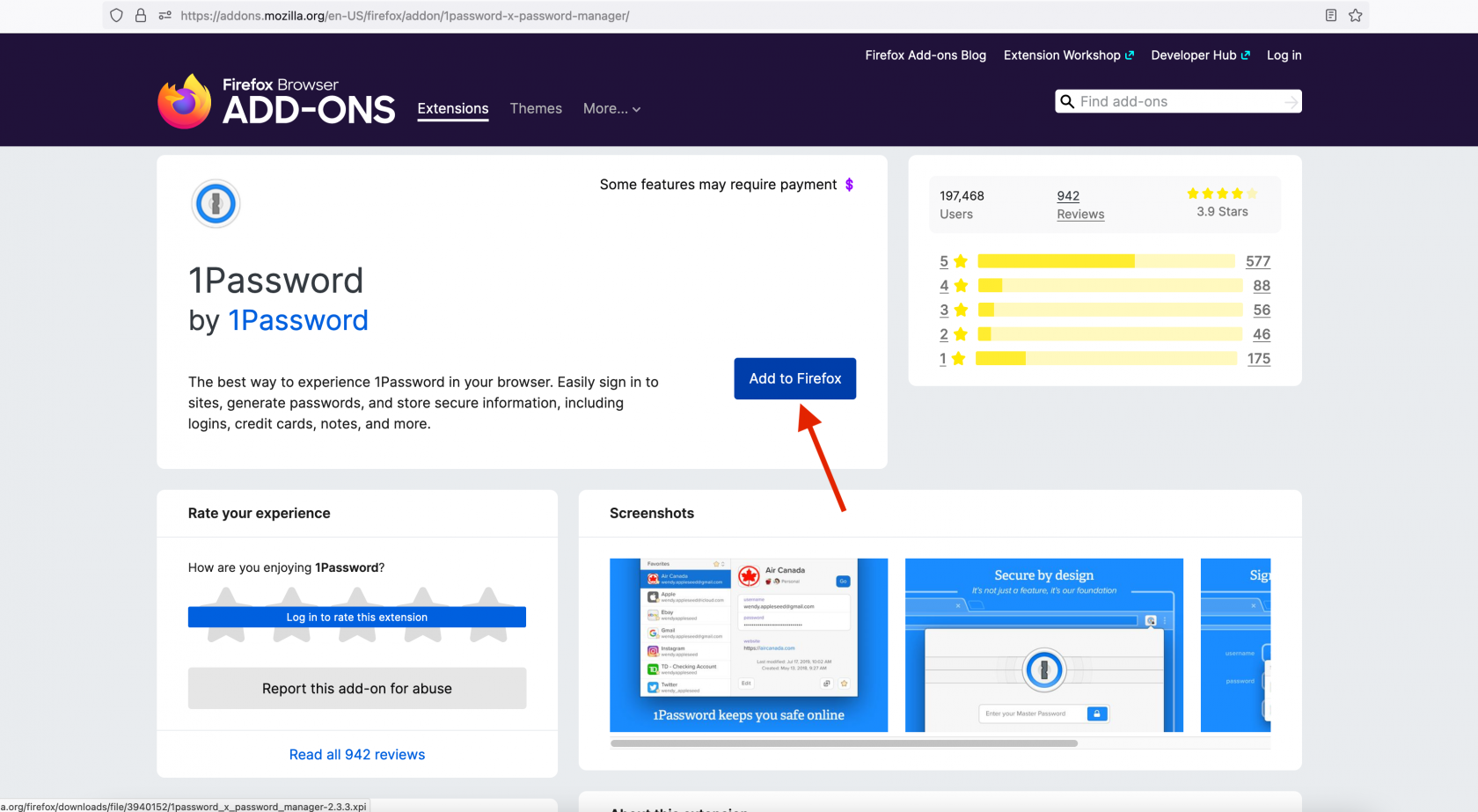
Step 4: Permissions
Click on the "Add" button on the pop-up.
Note: it is both OK and recommended to allow it the same permissions in Private Windows.
Step 5: Log into 1Password
Step 6: Install Complete
You should see the 1Password icon appear in the top right corner, next to your search bar.
Step 7: Configure
- Click the 1Password icon in your browser, then when that menu opens, click the same icon right below it - when you mouseover the second icon says
All Accounts. Click the second icon and select Settings. - Change the
Save new items inpop-up to be your named vault, instead of Private. - It is recommended to enable both
Make 1Password the default password managerandIntegrate with 1Password appoptions. - Under
Accounts & Vaultsuncheck Private.