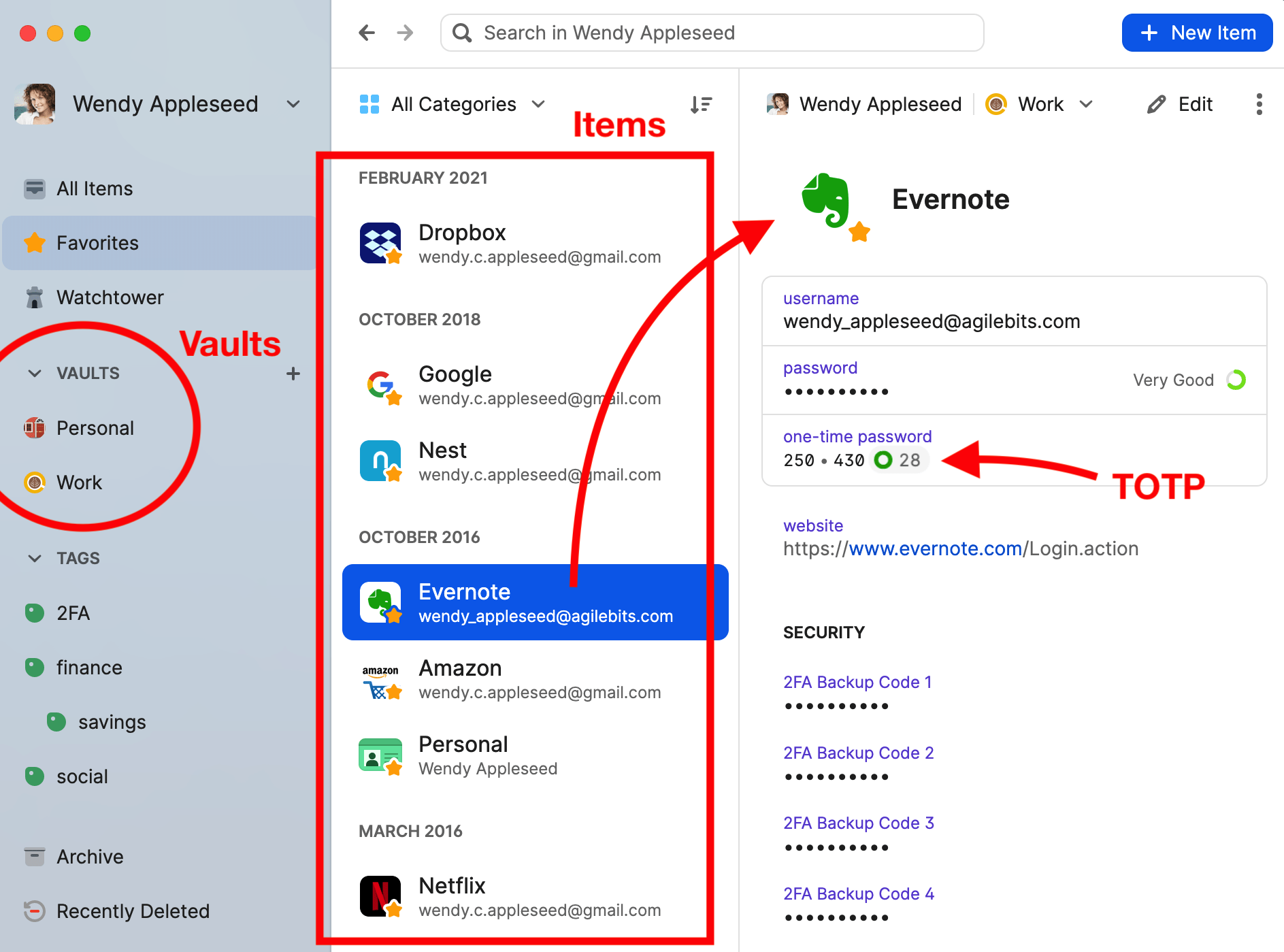Introduction to 1Password
![]()
All passwords should be stored in 1Password, a flexible password manager available on all supported systems. The app on each system gives you access to all your passwords — and other important credentials — quickly and securely. Your account with 1Password also synchronizes across each 1Password app so all data is kept up-to-date.
How 1Password Works
Organization is important when storing critical information like passwords. 1Password uses individual "Items" to store usernames and passwords for each account. These Items are then stored in individual "Vaults" which only specific people are granted access to. Generally, you will use one vault for yourself and in business settings, one or more shared vaults. You then use your master password to access your account, which in turn provides access to all applicable Vaults, so you only need to memorize one — and only one — password to access your other accounts.
📌
It should be noted that your macOS password (the one you use to log into your Mac) is different than your 1Password master password. You should still memorize your macOS password in addition to your 1Password master password because you can't use AutoFill from 1Password at your Mac's login screen. However, your macOS password is stored in 1Password if you need to look it up.
Items
You can think of these "Items" like individual pages or files locked in a filing cabinet, or a card in a rolodex locked inside a safe. These items are individual entries that can be customized to include all kinds of data beyond a username and password. It can store multiple passwords, pin numbers, website URLs, TOTPs (see 2FA/MFA for more on that), and even just regular notes and text. The general rule of thumb is to create and maintain a single Item for each account. Even if you have multiple accounts with the same company, each account should have its own item.
More information on Items can be found in Section 7.
Vaults
In the physical analogy mentioned before, "Vaults" can be thought of as the locked filing cabinet or safe. It's a container that holds all the Items created. Generally, you will only be concerned with a single Vault named with your personal name. In some cases, you may have access to other people's vaults for convenience such as your coworkers. The upshot being that if you save an item to the right vault, then everyone who needs access will have access automatically.
More information on Vaults can be found in Section 6.
Your Master Password
The "one" password used to access 1Password and your vaults is your master password. It is critical that you memorize this password. You should not write it down anywhere. If you forget your master password, there are procedures in place to reset it. Since your master password has been chosen for you, it is not reasonable to expect immediate memorization. Instead, we lean on biometric auth (TouchID/FaceID) on at least one device (normally your phone) to remind you of the password for your computer. If you refuse to use biometric auth you should consider following the instructions to change your master password to one you are sure to remember. Those instructions can be found in Section 4: Changing Your Master Password.
The macOS App
Generally you'll use the 1Password app to create items, edit items, and look for items to retrieve information. You can also use a feature in the app called "open and fill" that will open a website address and automatically fill the username and password for you. The app is also the primary place that you will use your master password to unlock 1Password so the browser extension can be used.
![]()
You can find the macOS 1Password app in your Dock, in the Applications folder, or you can search for it using Spotlight Search.
The Browser Extension
The 1Password browser extension is the macOS app's connection to your web browser (FireFox, Chrome, or Safari). It's used to auto-fill usernames, passwords, etc from the items stored in your 1Password.
![]()
Signing into a website
When signing into an online service, the browser extension will suggest a login item to use. Simply click in the field of either the username or password, and a card will pop up that shows the suggested item. If 1Password has more than one item associated with that website, you may see multiple options to choose from. Click the item name, and 1Password will fill the info for you.
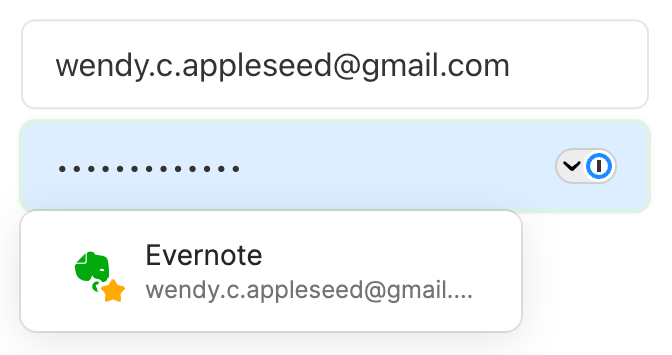
Saving a login
When creating a new account on a website, 1Password can sometimes suggest usernames, passwords, and offer to store them in a new item for you. In the example below, a username and password have been entered into a form for account creation. The Save in 1Password button shows up when 1Password detects the account form is being filled out. If the Save in 1Password button is clicked, the 1Password extension will save your username and password, along with information entered into other fields.
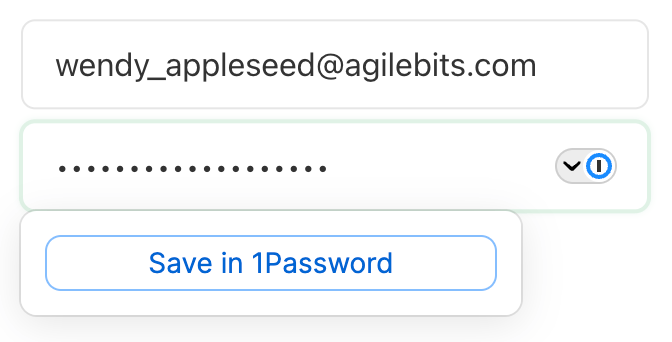
📌
In some cases, it might be easier, less confusing, and less likely to create duplicate items for a login, if you manually create the login item in the 1Password app first, then copy the username, password, and other info from the item so you know it's accurate.
Starting with 1Password
Your first encounter with 1Password will likely be when we setup the app for you on your Mac or iPhone. Your account will have already been created for you along with your master password. Once the apps have been setup and properly configured, one of the first things we will do is show you where to find your master password. Conveniently, your one password is stored in an item in your named vault. This is covered in Section 1.
Please understand it is vital that we complete setup on both your primary workstation plus your smartphone and any other devices that you use to access accounts. This is to make sure you have access to your master password in the event that you forget it. It is very important to memorize your password, but with biometric authentication, generally you won't have to type your password every day. And in cases where you forget it, at least one device should be unlockable with biometric auth most of the time, so you can access your password to refresh your memory.