Section 1: Starting Out with 1Password
Welcome to 1Password
If this is your first time using 1Password, welcome! It may take some time getting used to using the password manager, but you'll quickly see how valuable this little app can be.
When starting off, one of the IT staff will be introducing you to the app and giving you your password. Installation is not required on your part, although it is covered in Secion 2 for reference. Remember that your password is the master passsword to all your other passwords, so memorization is critical.
Signing into 1Password app on macOS
The app should already be installed on your Mac. You can launch the app by clicking on the 1Password app icon in the Dock. If the app is not located on your Dock, you can find it in the Applications folder using Finder. You can also quickly launch the app from Spotlight by using Command + Spacebar (⌘+ ).
![]()
If you already have your password, you can enter your password in the field and press return on your keybaord. If you don't know your password or your password hasn't been given to you yet, you can contact IT for assistance.
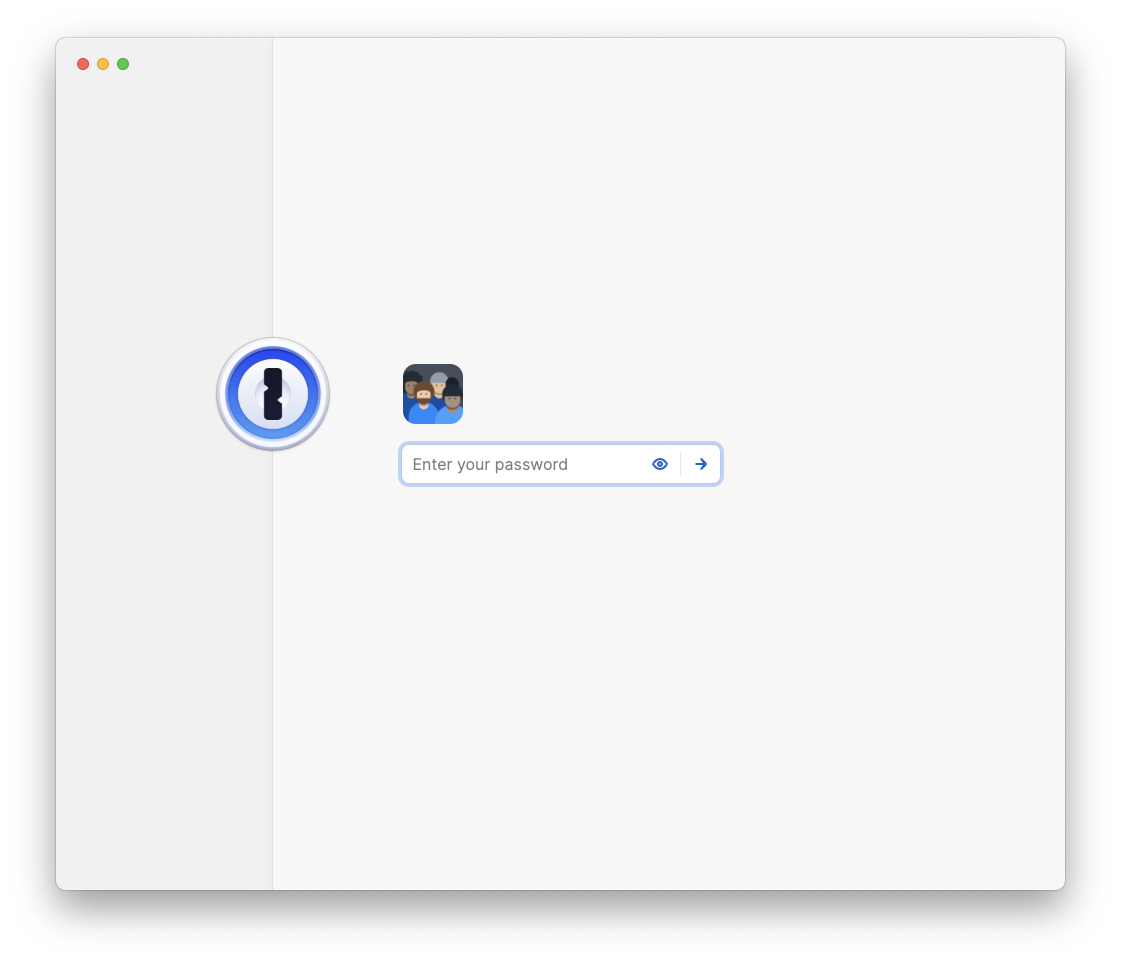
Biometric authentication
Where to find your password
What next?
Go to section 3 Go to Section 5
