Section 1: Starting Out with 1Password
Welcome to 1Password
If this is your first time using 1Password, welcome! It may take some time getting used to using the password manager, but you'll quickly see how valuable this little app can be.
When starting off, one of the IT staff will be introducing you to the app and giving you your password. Installation of the Mac app is not required on your part, although it is covered in Section 2 for reference. Remember that it is very important that you memorise your password. Do not write it down or print it anywhere. If you forget your password, you can contact IT to retrieve it.
Signing into the 1Password app on macOS
The app should already be installed on your Mac. You can launch the app by clicking on the 1Password app icon in the Dock. If the app is not located on your Dock, you can find it in the Applications folder using Finder. You can also quickly launch the app from Spotlight by using Command + Spacebar (⌘+ ).
![]()
If you already have your password, you can enter it in the field and press return on your keybaord. If you don't know your password or it hasn't been given to you yet, you can contact IT for assistance.
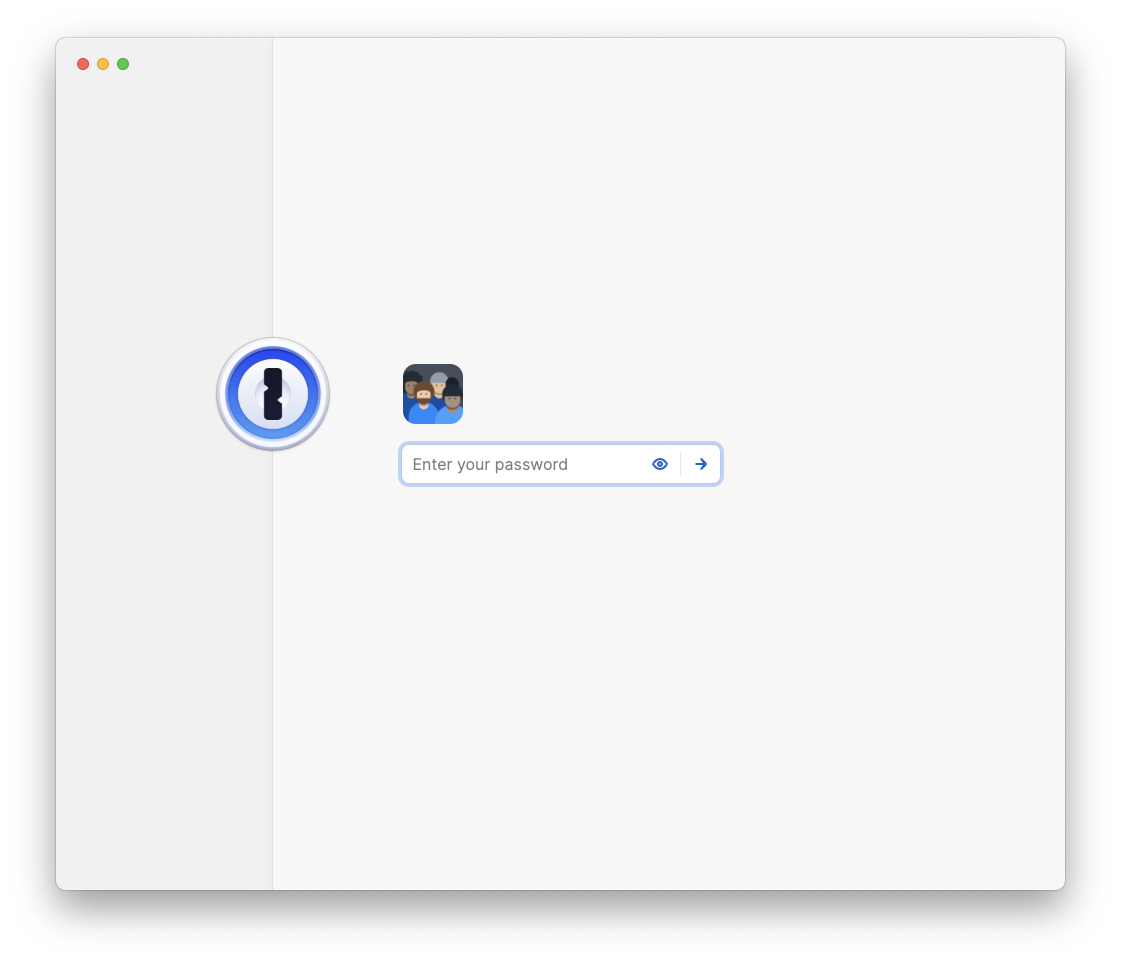
Biometric Authentication (Touch ID)
If you are using a laptop, you can use the Touch ID sensor to unlock the 1Password app for up to two weeks if you've signed into the app with the password recently.
Where to find your password
Your password can be found in an item in your named vault. You should have access via either your smartphone or your Mac. If not, contact IT.
⛔️ Please do not write down (or print) either the password or the Secret Key. The password is your "one" password — your master password — and memorization is critical. The Secret Key is only ever used for initial setup on devices, generally once per device+account. You shouldn't need to use the Secret Key, but your IT tech team does. The 1Password app for macOS should have already been setup for you. You can find setup instructions for the 1Password mobile app in Section 3. If you forget your "one" password, we can share your 1Password account info with you or reset as needed. If the password is too difficult to remember you do have the option to change it. That process is covered in Section 4.
What next?
Go to section 3 Go to Section 5
