Section 1: Starting Out with 1Password
Welcome to 1Password
If this is your first time using 1Password, welcome! It may take some time getting used to using the password manager, but you'll quickly see how valuable this little app can be.
When starting off, one of the IT staff will be introducing you to the app and giving you your password. Installation of the Mac app is not required on your part, although it is covered in Section 2 for reference. Remember that it is very important that you memorise your password. Do not write it down or print it anywhere. If you forget your password, you can contact IT to retrieve it.
Signing into the 1Password app on macOS
The app should already be installed on your Mac. You can launch the app by clicking on the 1Password app icon in the Dock. If the app is not located on your Dock, you can find it in the Applications folder using Finder. You can also quickly launch the app from Spotlight by using Command + Spacebar (⌘+ ).
![]()
If you already have your password, you can enter it in the field and press return on your keybaord. If you don't know your password or it hasn't been given to you yet, you can contact IT for assistance.
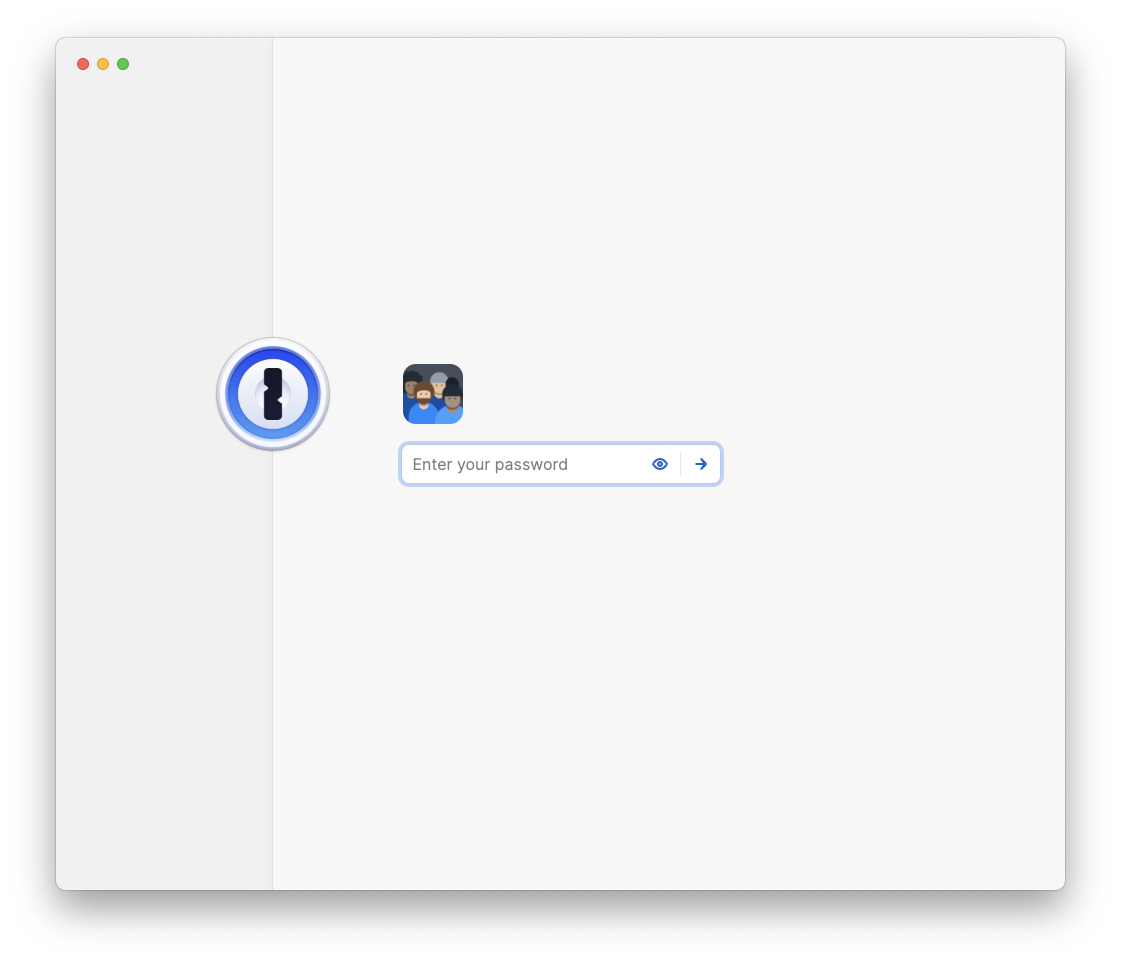
Biometric Authentication (Touch ID & Face ID)
Since entering youra password ismultiple times a day can be a bit of a pain, we like to lean on "Biometric Authentication" to make things easier and more convenient. There are currently two types of Apple branded Biometric Authentication available for use with 1Password.
Touch ID and Face ID are both generally available on modern iPhones. For Macs, Touch ID is the only one available but requires certain hardware. If you are using a laptop, you can use the Touch ID sensor built into the keyboard. For desktop Macs, a Magic Keyboard is required to use Touch ID. If you don't have one of these, you will have to enter your password each time you unlock the 1Password app.
Entering your password every two weeks
For Mac users with Touch ID setup, you can unlock the 1Password app for up to two weeks if you've signed into the app with the password recently. You can make this time period more strict but our standard is currently two weeks. And, since your iPhone has Biometric Authentication as well, if you forget your 1Password master password, chances are good you can open either your laptop or iPhone with Biometric authetication and retrieve your master password from your vault.
Where to find your password
Your password can be found in an item in your named vault. You should have access via either your smartphone or your Mac. If not, contact IT.
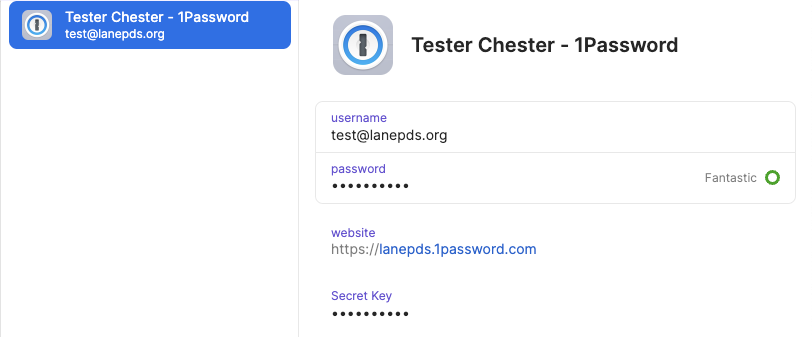
⛔️ Please do not write down (or print) either the password or the Secret Key. The password is your "one" password — your master password — and memorization is critical. The Secret Key is only ever used for initial setup on devices, generally once per device+account. You shouldn't need to use the Secret Key, but your IT tech team does. The 1Password app for macOS should have already been setup for you. You can find setup instructions for the 1Password mobile app in Section 3. If you forget your "one" password, we can share your 1Password account info with you or reset as needed. If the password is too difficult to remember you do have the option to change it. That process is covered in Section 4.
What next?
Go to section 3 Go to Section 5
