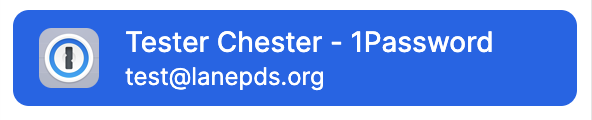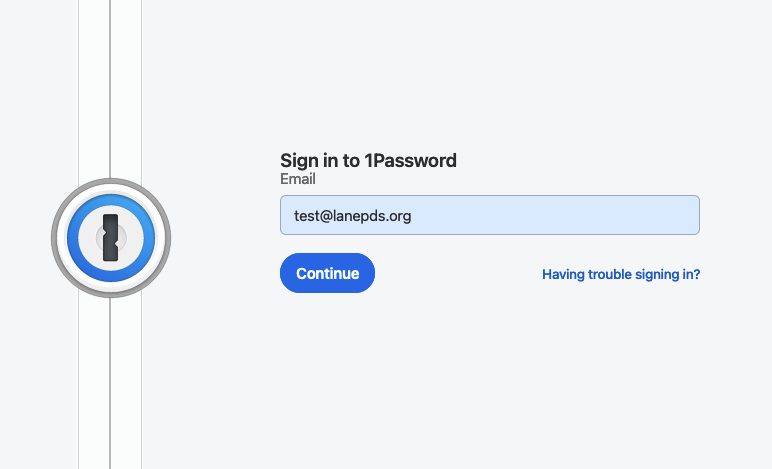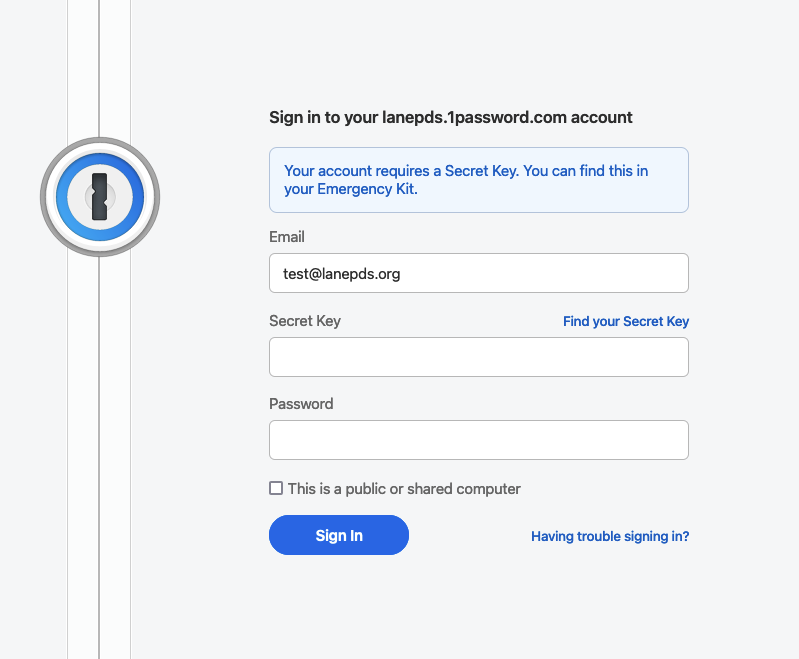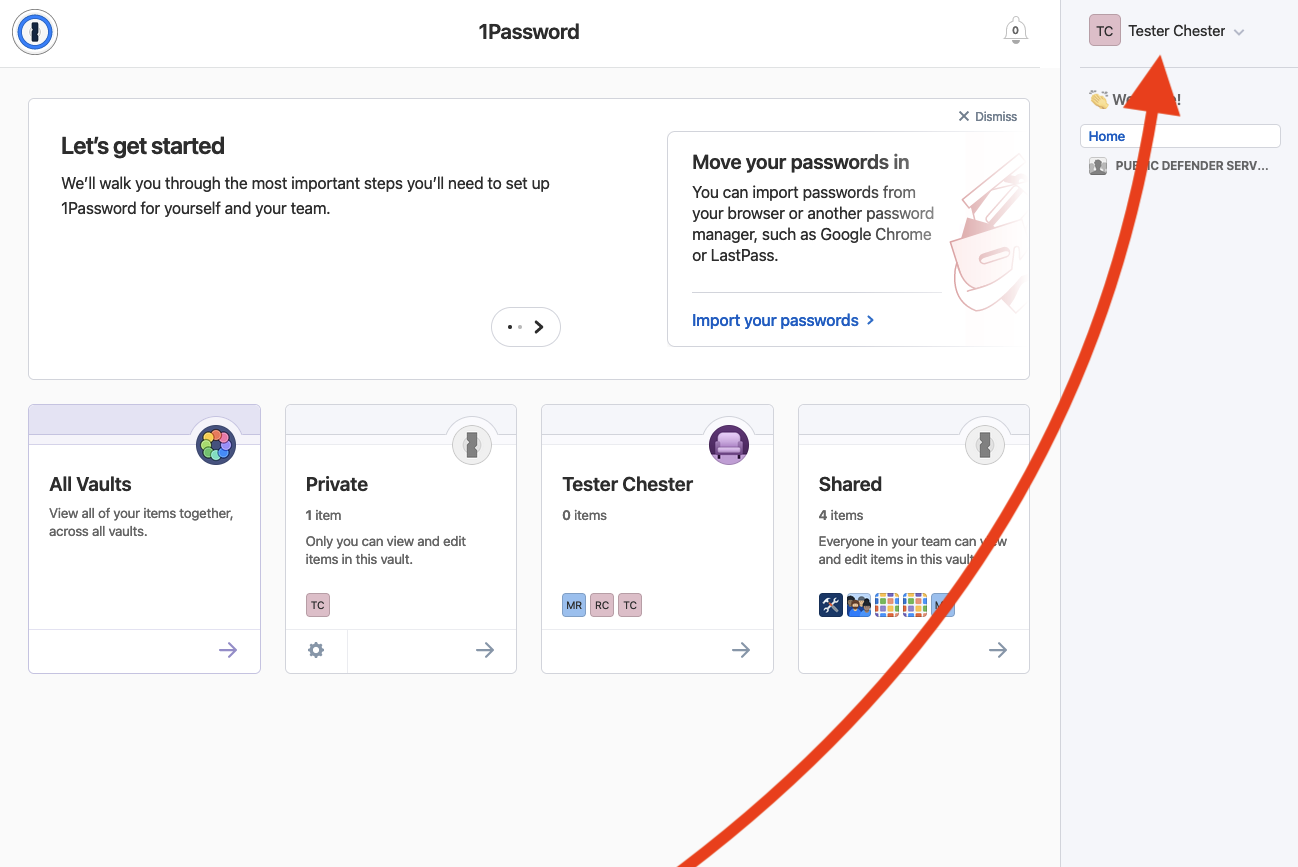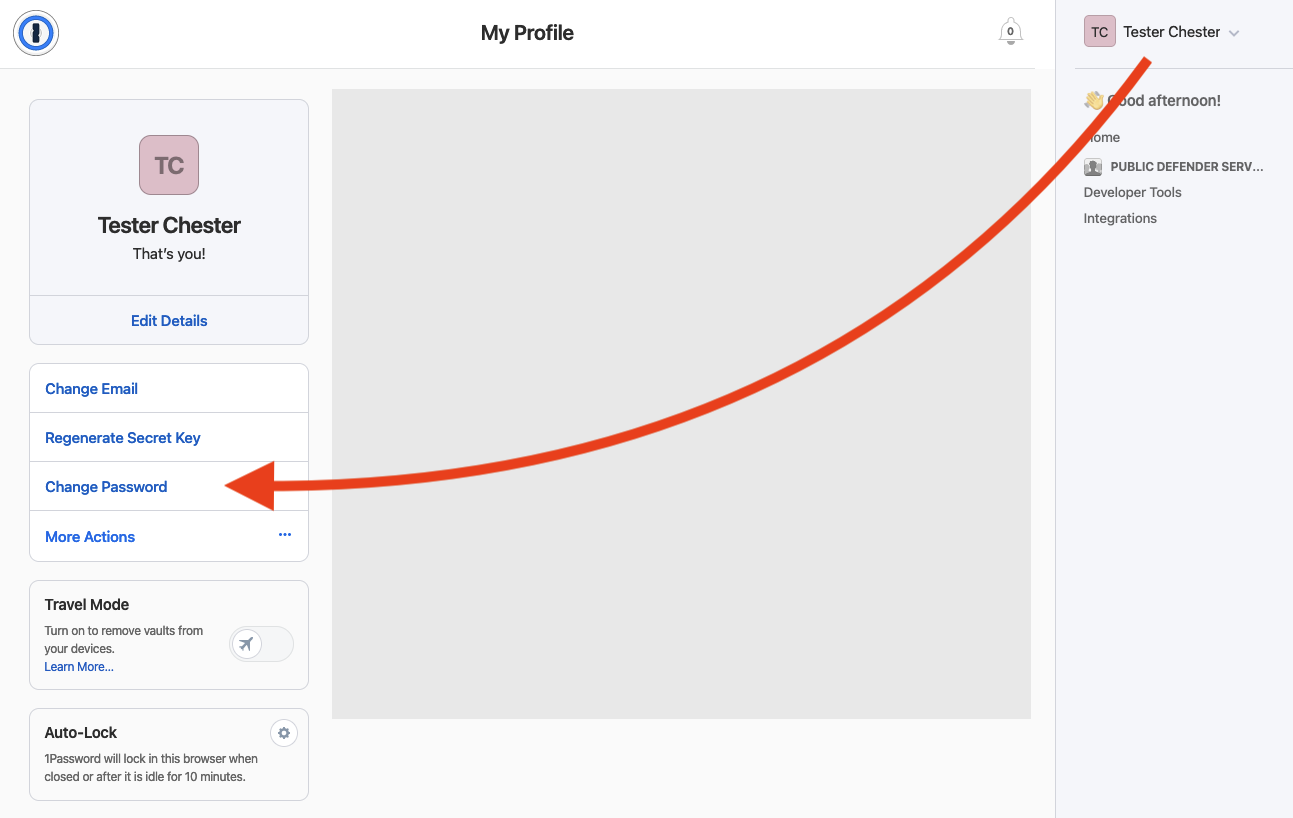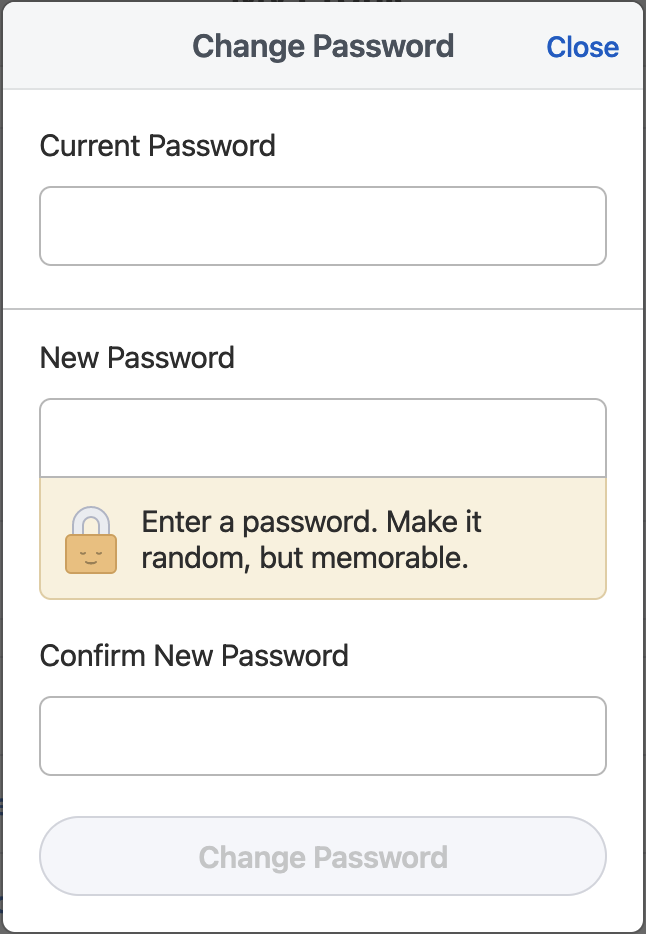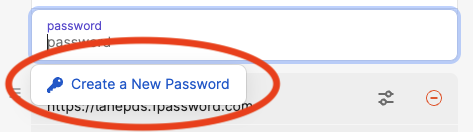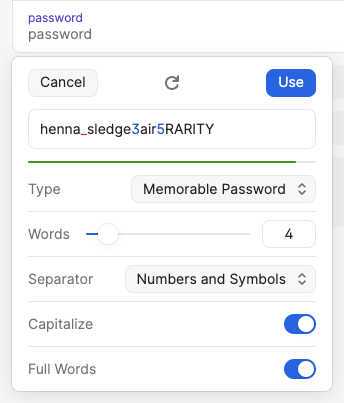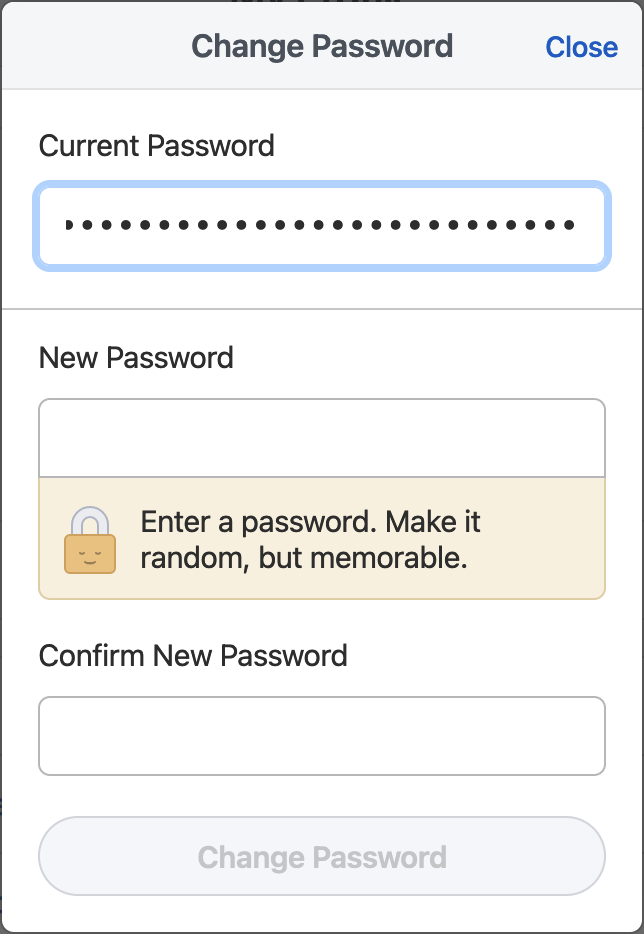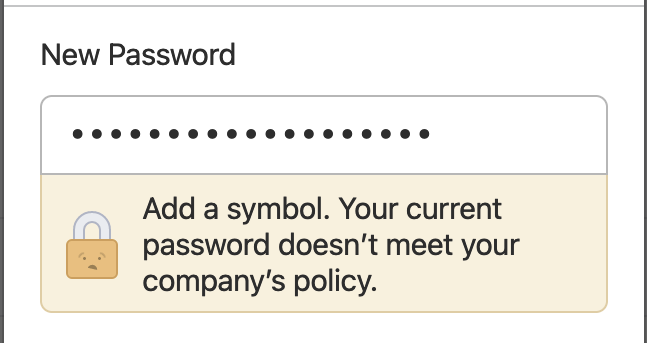Section 4: Changing Your Master Password (Optional)
![]()
How to change the master password to your 1Password account.
If you find the password created for your account to be too difficult to remember or type, you have the option of changing your password to something else. However, you should keep in mind that there are certain requirements for what the new password can be — which you'll see in a later step.
For this guide to work, you must have already completed Sections 1, 2, and 3.
Note...
Recording Your Password...
It's fairly straightforward to change your master password for your 1Password account. However there is an added complication that you must also record that change in the 1Password Item in your Vault. If the new password is not recorded correctly, it may cause problems in the future. But one benefit of recording it in the 1Password Item is the optional use of the password generator built into the 1Password app. You will see this in later steps. This section will guide you through the process of changing your password and adding it to the 1Password Item in your Vault.
Be Aware of Time... 🕓 ⚠️
It is recommended that you read through this entire section first before proceeding with following the steps. Because the 1Password website will sign you out if inactive for 10 minutes, it can cause frustration if the process is not completed within that time limit. It is also recommended that you read Section 8 before following the steps in this section. Having an idea of what your new password should be
A Point of Confusion...
Also, be aware that changing passwords stored in items within 1Password do not change the passwordpasswords for the accountaccounts they are for. 1Password is only a repository of information; they're recorded, just as you would if written to a text file or even a sticky note (though much more secure!). There is no connection (magical or otherwise) that will change the password for an account if you modify the password recorded in the 1Password item.
Step 1: Sign into your account on 1Password.com
For this you will need to open the Item in the 1Password app which contains your account info.
Hover over the "website" field until the area is highlighted and you see the text "Open and fill" appear. Click it and a new browser tab will open and load the website for 1Password.
Click in the field for "Email" on the now loaded 1Password website. If the email address for the account doesn't autofill, copy the email address from the 1Password Item by hovering your mouse cursor over the "username" field until the text "Copy" appears, then click.
Paste the email address into the field on the webpage. Click "Continue" to proceed.
On the next page, you will see fields for "Email", "Secret Key", and "Password". Copy the "Secret Key" from the 1Password Item in the 1Password app and paste it into its respective field on the webpage. Type in your master password into the "Password" field and click "Sign In" to continue.
📌 Note:
You can ignore the message about an Emergency Kit. We do not use it.
Step 2: Click your name in the top right and choose "My Profile"
In the top right of the dashboard, you should see your name. Click on your name and a dropdown menu will appear. Click the option named "My Profile" and a new page will load.
Step 3: Click "Change Password"
On the left side of the new page, click the button to "Change Password" to continue.
Step 4: Type in your current master password
Type in your current master password into the "Current Password" field.
🕓
From this point on you will have less than 10 minutes to complete the process before the website logs you out. This timeout can be reset by Closing the "Change Password" card, but anything entered will be lost.
Step 5: Edit your 1Password Item in the 1Password app
In the 1Password app — with the 1Password Item selected — click the "Edit" button.
Step 6: Choose your new Master Password
🕓
Remember not to take too long choosing your password, or you will be logged out of the 1Password webpage.
Click in the password field of the 1Password Item, delete the present password, and then type in your new password. Optionally, you can use the "Create a New Password" feature, which is covered later in this step.
For more information on passwords, read the Passwords and URLs section of this guide.
Password Requirements
When creating your new password, you are free to type in any password you like provided it meets the following requirements:
- Your password must use 12 or more characters.
- Your password must include:
- Uppercase letters (
A B C D E F G ...etc ) - Lowercase letters (
a b c d e f g ...etc ) - Symbols (
, . ! @ # $ % ...etc ) - Numbers (
1 2 3 4 5 ...etc )
- Uppercase letters (
Recommended Method
To make things easier, we recommend the following method for choosing a memorable and easy to type password:
Here is an example, but please do not use this as your password.
wordone.Wordtwo5555.wordthree
"Create a New Password" Feature (Optional)
When typing your new password, you may have noticed a button that appears below the field.
If you click this button, it will open a password generator that can create random passwords for you.
When creating passwords we recommend using these settings:
- Type: Memorable Password
- Words: 4
- Separator: Numbers and Symbols
- Capitalize: ✅
- Full Words: ✅
The circular arrow is a button to generate a new random password using the parameters that have been set below it. Each time it is clicked, a new password will be created. When you find something you like, click Use and it will close the password generator and place that password into the field. You can then modify it as needed. Just remember, it must still fulfill the requirements mentioned in the beginning of this step.
Step 7: Save Changes to your 1Password Item
Once you are satisfied with your new password, click the "Save" button. At this point, you've updated the Item for future reference. But remember, your password has not actually been updated for the 1Password account itself. You'll do that on the webpage we had open in Step 4.
Step 8: Copy Your New Password from the 1Password Item
Click the password field to copy the new password.
Switch back to your browser, where you should still have the Change Password prompt open.
Paste your new password into the "New Password" field, and the "Confirm New Password" field.
It won't accept my new password! 😩
If your new password did not meet all the requirements laid out at the beginning of Step 6, you may see a message under the New Password field that looks something like this:
In this case you will need to go back to Step 5 and start again there. Create a new password, save it in the Item, and copy it to the webpage.
Finally click the blue "Change Password" button.
Step 8: Proceed to Section 5
You have now successfully changed your password. Please proceed to Section 5 to install 1Password on your phone or other mobile device. If you have any questions, contact IT for help.