Section 6: Vaults
Understanding Vaults
A crucial concept within the 1Password app is the Vault. A Vault is a container for all the Items which record credentials and secret information. You're account can have access to multiple vaults at a time, even one's owned or shared by another account. This allows for collaboration between team members or more responsive action for IT support.
In addition, there are a few categories of vaults you should be aware of. It's important to understand not so you can create vaults — that will be handled by IT — but rather so you are aware of which vault a new item is stored in to avoid complications in the future.
Employee Vault (not used)
This vault is only accessible to your account. Our recommendation/requirement is to leave this vault empty and never use it. All your regularly used passwords should be in a vault with your name on it — your "named vault." This is shared with IT for maintenance/troubleshooting. The Employee vault (formerly the Private vault) cannot be deleted or renamed or even disabled. Until the option to hide or disable it is added to 1Password, we must pretend that it's not even there.
📌
As of May 1, 2024 the name of the "Private" vault has been changed to "Employee" for 1Password business accounts. This change was not made by us but by the developers of 1Password. Please continue to leave the Employee vault empty.
Your Named Vault
As the name implies, this vault is assigned to your account and is named with your name. This will be the primary repository for all items containing passwords and other account credentials that you use. Please save login information relevant only to you in the vault with your full name. Examples are your macOS login, Casebase account, Google account, Microsoft account, etc.
Shared Vaults
All vaults other than the Employee Vault can be shared with other accounts, such as other company employees. In a team environment, allowing access to the correct accounts is critical. Many shared vaults exist and access is generally provided based on teams or roles. Who has access to which vault is completely customizable — which makes it a versatile tool.
Where Are Vaults?
Vaults can be found on the left column of the 1Password Mac app or the "Items" tab in the 1Password iPhone app. There you will see a list of Vaults, each of which contains items placed there.
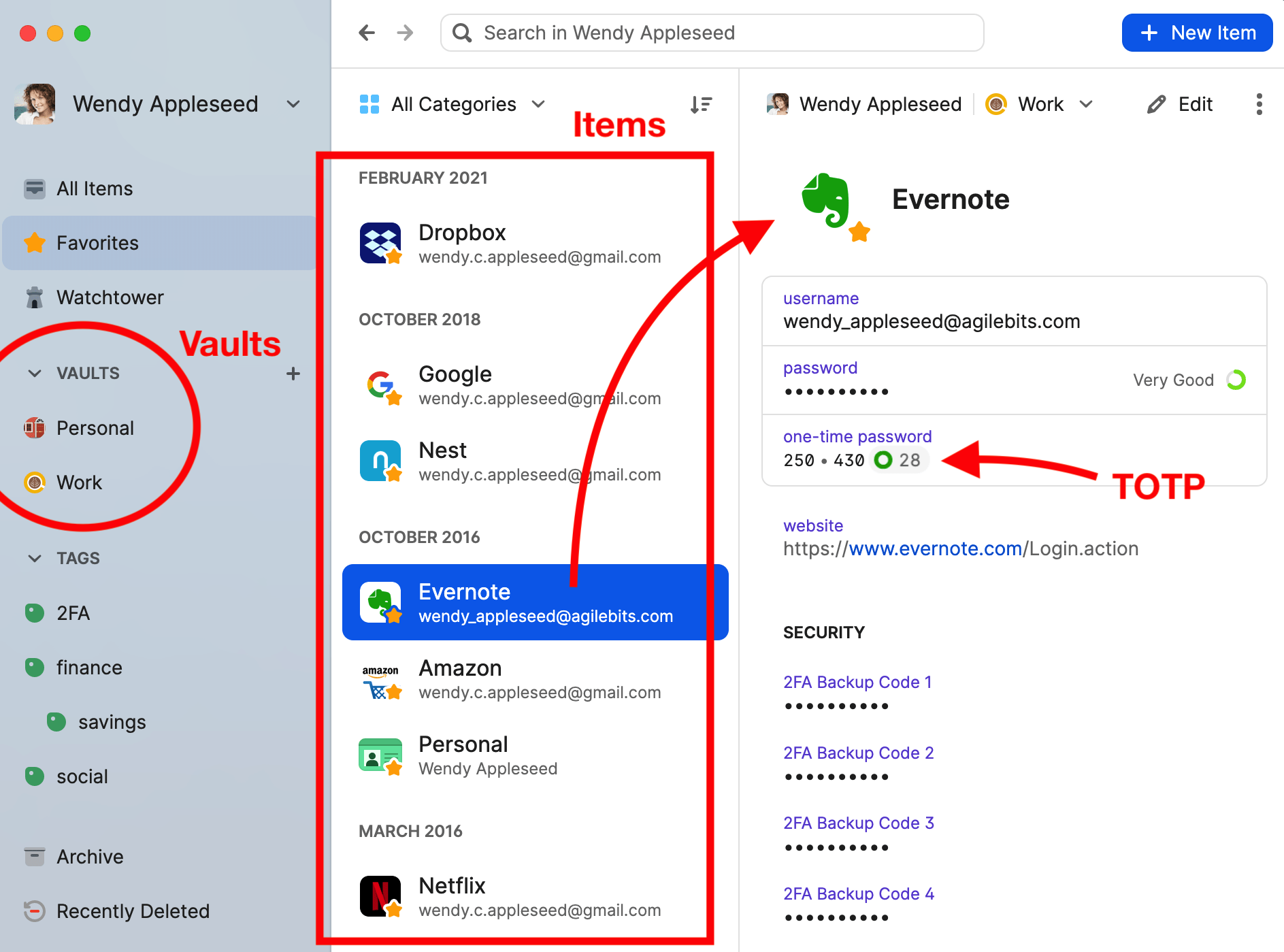
What are Tags?
You might have noticed a heading called "Tags" in the 1Password app. This is another feature of 1Password for organizing items, however you don't need to use it. You may see some items with tags and some without. IT might use the tags feature, but generally it can be ignored.
