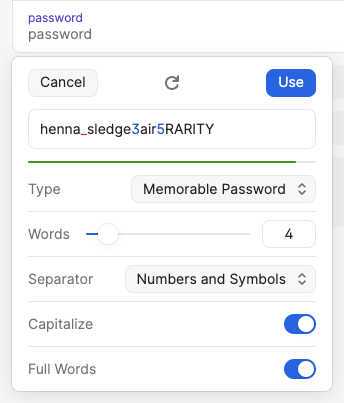Passwords and URLs
Password Generation
When creating passwords we recommend using these settings:
Type: Memorable Password
Words: 4
Separator: Numbers and Symbols
Capitalize: ✅
Full Words: ✅
Creating New Passwords
Generally, It's a good idea to have at least 2 or more words, 2 or more special symbols ( , . ! @ # $ % ... ), and two or more numbers. Passwords should also be at least 8 characters in length. Longer is better.
If you are 100% certain you'll never need to type the password feel free to use "random password" which generates passwords like xx-@-P9BWyorjbUaJC.!!Hkeyc . Otherwise, use a password that's easier to type on the off-chance you might need to.
Often you will have to truncate passwords for services - many limit at 16-30 characters. Use longer passwords when possible.
If you are 100% certain you'll never need to type the password feel free to use "random password" which generates passwords like xx-@-P9BWyorjbUaJC.!!Hkeyc . Otherwise, use a password that's easier to type on the off-chance you might need to.
Often you will have to truncate passwords for services - many limit at 16-30 characters. Use longer passwords when possible.
Saving URLs
When saving web addresses, try to save the login page itself.
For example a user saved this entry:
This entry may cause unintended effects if you open the app and click Open & Fill.
Instead, use either:
https://www.example.org/wp-login.php
or just:
The broader entry is better if you're not sure about the exact login address or just don't care to be too specific. Use more specific entries (like the one including wp-login.php) if you want to be able to click on the entry in 1pw and have it open the site and fill in your details for you.