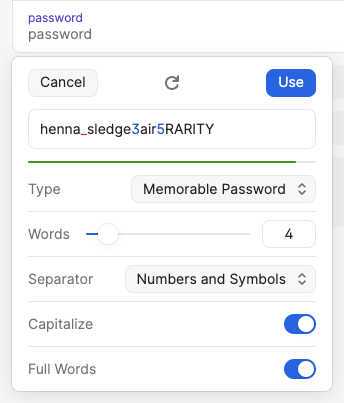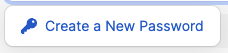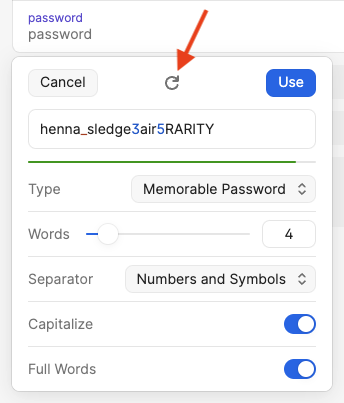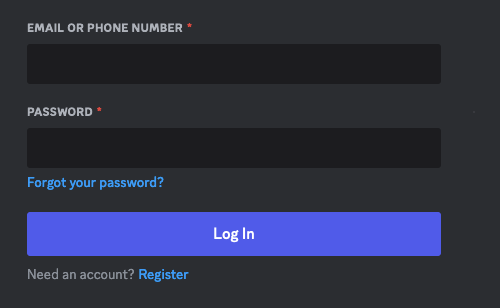Passwords and URLs
Password Generation
When creating passwords we recommend using these settings:
Type: Memorable Password
Words: 4
Separator: Numbers and Symbols
Capitalize: ✅
Full Words: ✅
Creating New Passwords
Generally, It's a good idea to have at least 2 or more words, 2 or more special symbols ( , . ! @ # $ % ...), and two or more numbers. Passwords should also be at least 8 characters in length. Longer is better.
If you are 100% certain you'll never need to type the password feel free to use "random password" which generates passwords like xx-@-P9BWyorjbUaJC.!!Hkeyc . Otherwise, use a password that's easier to type on the off-chance you might need to.
Often you will have to truncate passwords for services - many limit at 16-30 characters. Use longer passwords when possible.
If you are 100% certain you'll never need to type the password feel free to use "random password" which generates passwords like xx-@-P9BWyorjbUaJC.!!Hkeyc . Otherwise, use a password that's easier to type on the off-chance you might need to.
Often you will have to truncate passwords for services - many limit at 16-30 characters. Use longer passwords when possible.
Step 1: Click the "Create a New Password" button
Click in the password field and a button should appear below. Click this to open the password generator.
Step 2: Click the Generate button
The circular arrow is a button to generate a new random password using the parameters that have been set below it. Each time it is clicked, a new password will be created. When you find something you like, click Use and it will close the password generator and place that password into the field.
Step 3: Customize the Password
To make the password easier to type, you can change things around; add or remove words, rearrange the order of things, or insert extra symbols.
Saving URLsa Website Address (URLs)
It's important to place the account's login URL under the field called website. This tells 1Password where to go to Open and fill but also allows the browser plugin to recognize what account(s) to suggest for a given website.
When saving webwebsite addresses, try to save the login page itself. This means there should be a username/email field to fill in along with a password field.
Generally the address should be short. If it looks long with a bunch of gibberish, it's no good. Long entries are hard to read and may not work. For example a user saved this entry:
This entry may cause unintended effects if you open the app and click Open & Fill. So avoid putting URLs like that into the website field in your 1Password entry.
Instead, use either:
https://www.example.cvhospital.org/wp-login.php
or just:
https://www.example.cvhospital.org/
Some websites have sign-in or login popups within the webpage. For those cases, just put the main domain URL (https:// www. example .org/). The broader entry is better if you're not sure about the exact login address or just don't care to be too specific. Use more specific entries (like the one including wp-login.php) if you want to be able to click on the entry in 1pw and have it open the site and fill in your details for you.