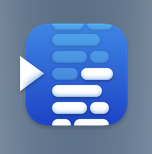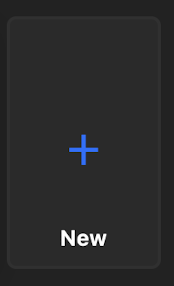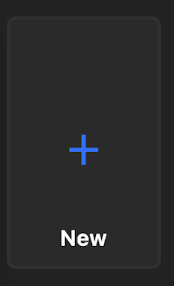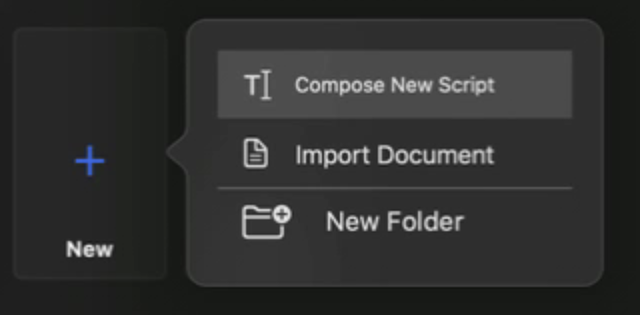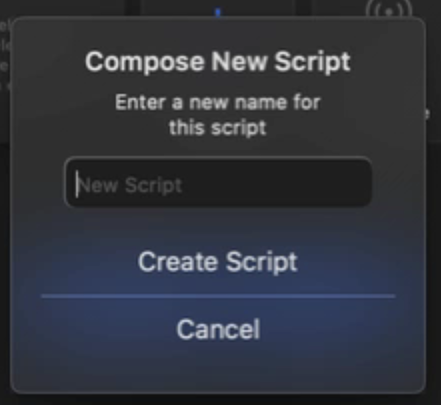Adding Scripts to the Teleprompter
Step 1. Create your source material
This can be done in any text editor or word processor such as Microsoft Word. Remember that formatting will not transfer over to the Teleprompter Pro Script.
Step 2. Transfer the text to a new Script in Teleprompter Pro
Open the Teleprompter Pro app.
In the Teleprompter Pro app, click “+ New” tile, and select "Compose New Script" from the list.
Type in a title for your script and click "Create Script." You should be presented with a blank canvas to place your text.
Open your source material file on the Zoom iMac, e.g. Microsoft Word.
Select the text for your script and copy it. Then back in the Teleprompter Pro app, paste the text into the app.
Step 3. Make any edits or final adjustments to make the script easier to read.
You may need to make any other final adjustments such as new lines to separate paragraphs or sections. When you are finished, click "Done." To return to the list of Scripts, click the "My Scripts" button in the top left of the app.
These scripts should synchronize onto your Teleprompter iPad.