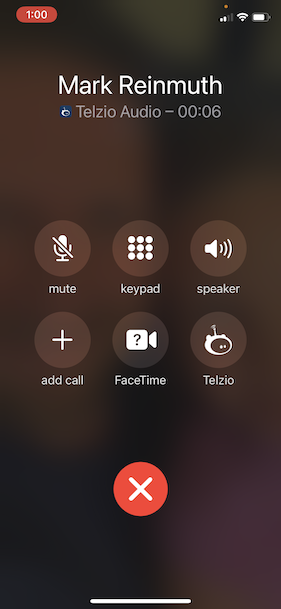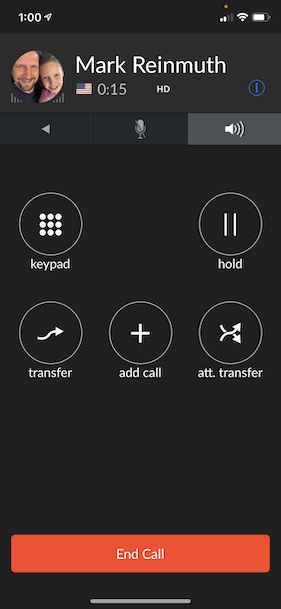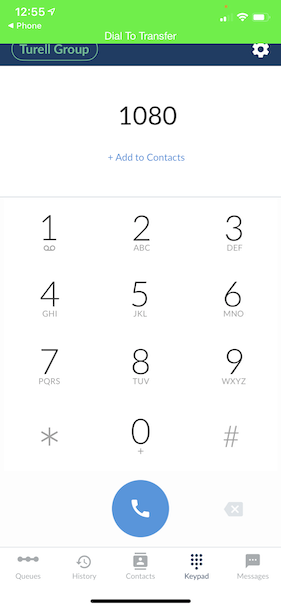Telzio - Transferring Calls
Official guide located here:
https://telzio.com/support/transferring-calls
Quick reference guide of the transfer types:types, with examples:
Attended Transfer
An attended transfer is when you speak to the other User before transferring a call to them.
att. transfer -> #### extension -> transfer/send
Caller will be placed on hold while you speak to the person you dialed.
e.g. "Hi this is Jeannie, I've got Bob from Bobs R Us on the line, should I patch him through?"
Warm Transfer
A warm transfer is similar to an attended transfer, but allows a warm introduction that includes the caller, the callee, and the person to whom the call is being transferred. This is essentially the same as a three way call until you hang up.
Add Call -> #### extension OR phone number -> Join
e.g. Hi Dana this is Jeannie, I've got Mark Reinmuth on the line so the three of us can discuss the open desk setups, do you have a moment?
If you'd then like to drop out of the call, press att. transfer.
Blind Transfer
A blind transfer is when you transfer an active call directly to another user without speaking to them first.transfer -> #### extension -> transfer/send
Transfer to Voicemail
You can send a call directly to a user’s voicemail.transfer -> 0 + #### extension -> transfer/send
Transfer to a Phone Number
You can transfer a call to a non-Telzio phone number the same way as a blind or attended transfer. Instead of dialing the extension, dial the phone number where you want to transfer the call.
Blind: transfer -> #### extension -> transfer/send
Warm/three way call: Add Call -> [phone number] -> Join
Note: For all transfers, the caller is placed on hold while you key in the numbers.
In practice, the most important thing to know is that you must be within the Telzio app. Internet phone applications can integrate with the native phone systems, which is great for convenience! Means it will ring even if the internet phone app isn't open, but also only gives basic functionality.
Here's an example, I used my phone to simulate a call into the office line. This is the most likely way you'll receive a call - unless you actually happen to have the Telzio iPhone/Android app open!
Notice - there are no transfer buttons. Now if I tap the Telzio button, here's what I see:
Tapping either transfer or att. transfer brings up this screen:
In this case I did a blind transfer to a test user at extension 1080.