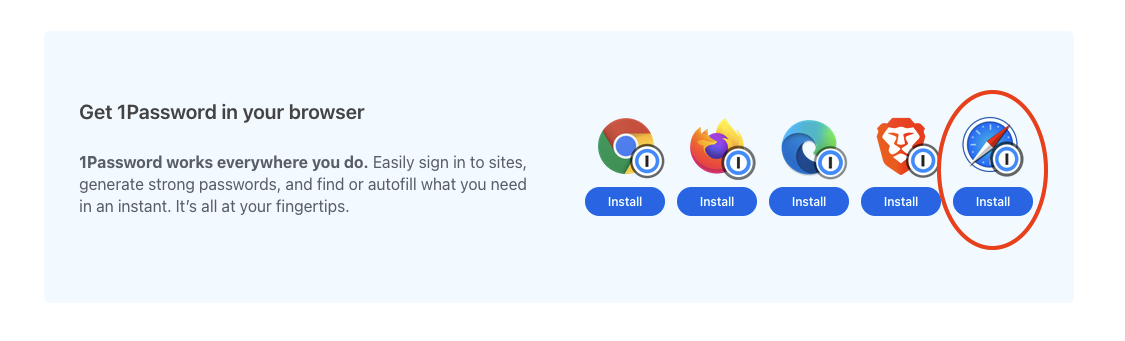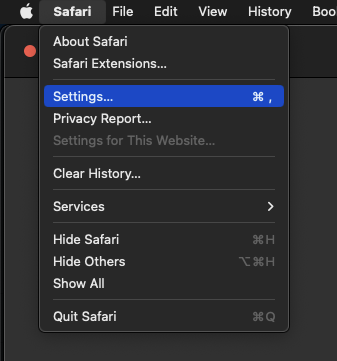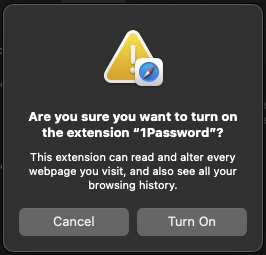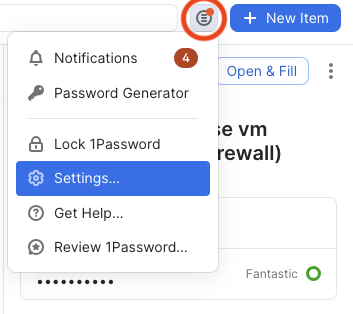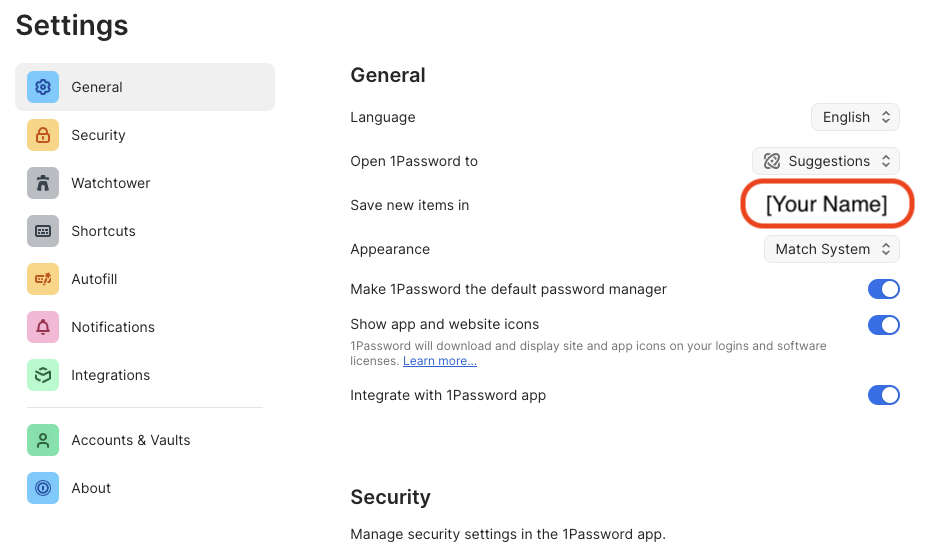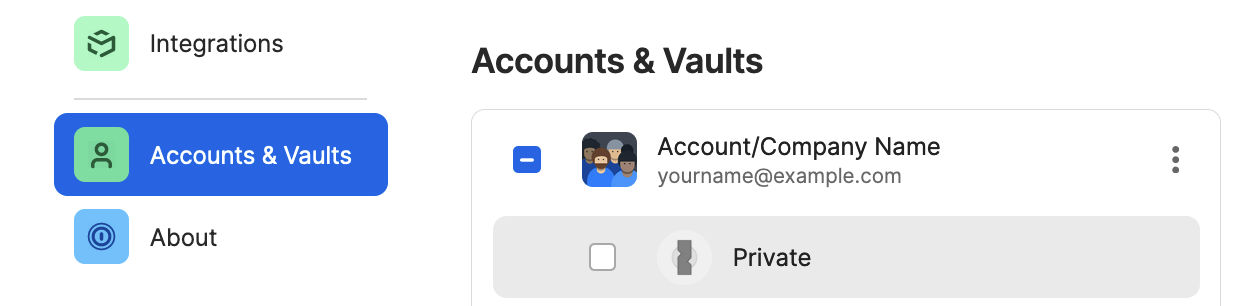Safari
Step 1: Visit the webpage
Click here: https://1password.com/downloads/browser-extension/#browsers
Step 2: Select Safari
Click on the "Install" button under the icon corresponding to the web browser you are using at the moment. In this instance, Safari.
After clicking "Install" the webpage link will redirect you to the Mac App Store.
Step 3: Install the "1Password for Safari" extension to your browser
With the Mac App Store app open and on the "1Password for Safari" page, click the "GET" button, and then the "INSTALL" button. You may be asked to sign in with an Apple ID. Use your 1Password app on your Mac or mobile device to access the required login info.
Step 4: Verify the extension is installed and enabled
Head up to the Safari menu ➝ Settings...
In the Settings window, go to the Extensions tab.
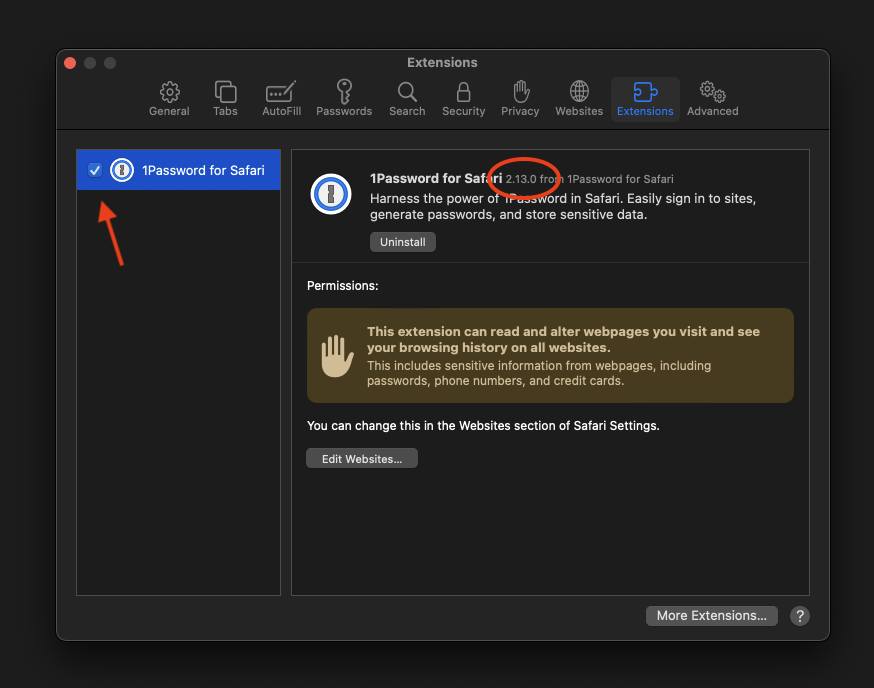
Verify that the 1Password extension has been installed:
- Make sure the check box next to "1Password for Safari" is checked. ✅
If the checkbox is unchecked, when checked for the first time you may be asked :
"Are you sure..."
Hit Turn On to activate the extension.
- Also, make sure the version number is
2.12.0or higher. - Finally, look at the top of an open Safari window. You should see the 1Password browser button now next to your search bar.
If the extension does not show up in the extensions list or the button does not show up either, try restarting Safari. If it still does not show up, contact IT for help.
Step 5: Log into 1Password
Click the 1Password browser button icon.
- If your toolbar icon looks like this:
 skip to Step 6.
skip to Step 6. - If your toolbar icon looks like this:
 please click it and use your password (or TouchID!) to unlock - autofilling will not work until you unlock 1Password.
please click it and use your password (or TouchID!) to unlock - autofilling will not work until you unlock 1Password.
Step 6: Configure
- Click on the 1Password icon and then on the icon circled in red, then
Settings...as shown:
- In
General➝Save new items inplease ensure your named vault is selected! Example:
- Click on Accounts & Vaults on the left. Uncheck Private:
Done!Step 7: Proceed to Section 5
You're done!... at least with this part. Please proceed to Section 5 to install 1Password on your phone or other mobile device. Note that Section 4 is optional. If you have any questions, contact IT for help.