Android Smartphone & Tablet
Step 1: Visit the Webpage
Enter this link on your Android phone: https://1password.com/downloads/android/
Step 2: Tap the Blue Button
Tap on the blue "Download 1Password for Android" button. It will send you to the Google Play store.
Step 3: Tap the Green Button
Tap on the green "Install" button and wait while the app loads onto your phone.
(Please note, improvements to this section are welcome by Android users.)
Step 4: Enter account info
Two ways to do this: 1) Manually. Use all the URL, Secret Key, Username, and Password to fill in as needed on your phone. After initial setup only the password will ever be needed. 2) Scan the setup code.
Setup code:
• Prep by loading this website on your desktop machine:
https://lanepds.1password.com/apps
• Click Show on the Setup Code. (Looks very similar to a QR code.)
• Back on your phone, either as part of the guided assistant or by going to Settings ➝ Add Existing Account ➝ Scan Setup Code. Now use the camera to capture the setup code on your screen.
• Type in your password and finish adding the account.
Note: Do not select Move Data if that option pops up.
Step 5: Configuration (required!)
- Settings ➝ Security.
- Turn off
Lock on Exit- it is super annoying when you're trying to edit things or copy and paste on the rare unsupported site, even if it is more secure. (This setting not required.) - Set Auto-Lock to 2 minutes or less.
- Turn on biometric auth, if available.
- Settings ➝ Vaults
• At the top of this page, tap Vault for Saving and change it to your named vault.
• Tap All Vaults and uncheck Employee.
📌
As of May 1, 2024 the name of the "Private" vault has been changed to "Employee" for 1Password business accounts. This change was not made by us but by the developers of 1Password. Please continue to leave the Employee vault empty.
Done!
Pat yourself on the back, you're all done!... at least with installation.
For further reading, continue to Sections 6, 7, 8, and 9 to learn more about 1Password.

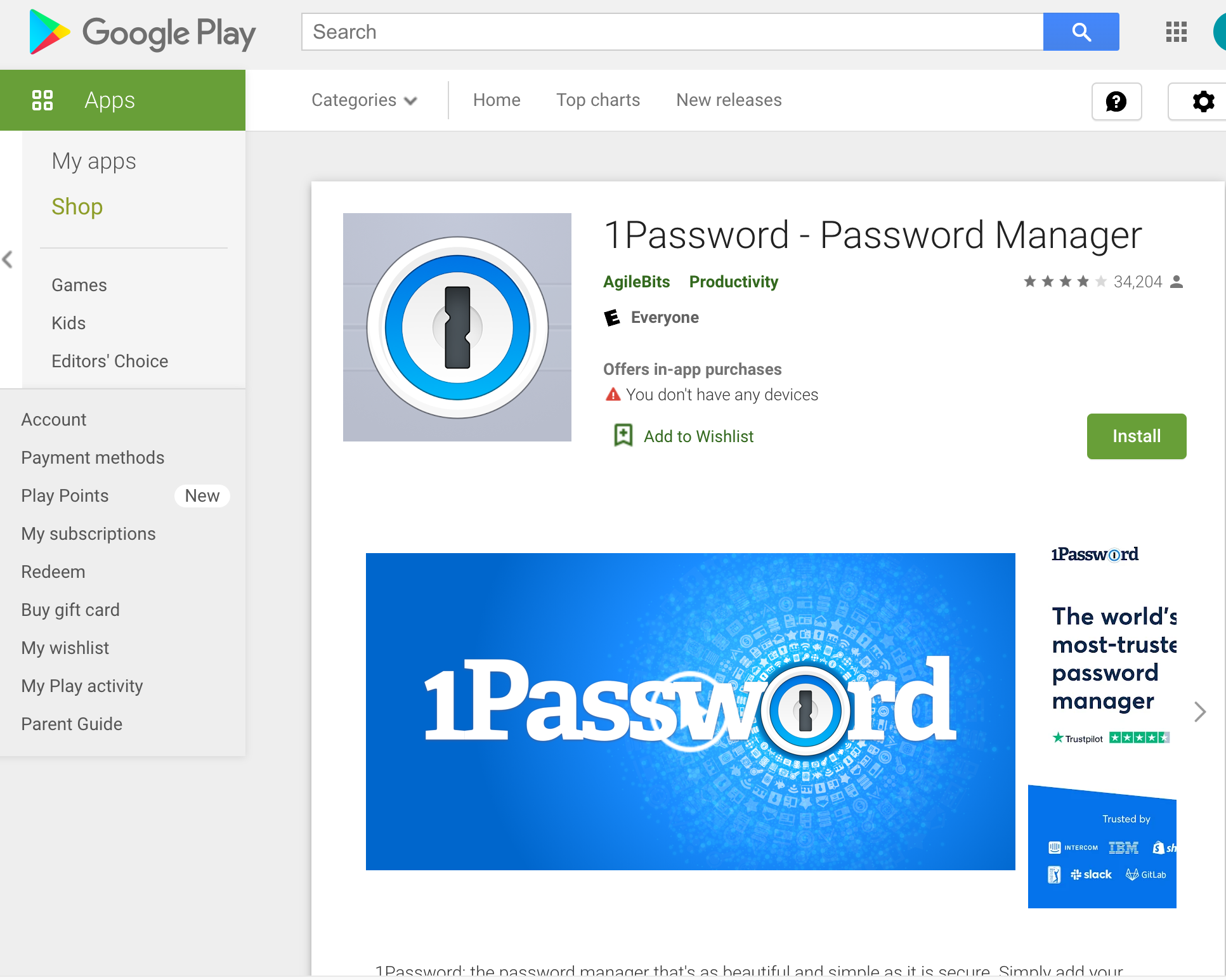
No Comments