App Setup Method 2: Scan QR Code (requires mobile device)
![]()
Sign in and Configure the 1Password App with Your Mobile Device
For this section you will need your mobile device (iPhone, Android, etc) with the 1Password app installed and already signed in. If you've never signed into the 1Password app on your mobile device, you will not be able to proceed with this method of Mac/Windows app setup.
If you're not sure what to do, contact IT and they can help.
You will also need the Mac/Windows 1Password app installed and open. Installation is covered in Section 2.1.
Step 1: Click Sign In to Show the QR Code
Click Sign In to begin the process of adding your account to the app.
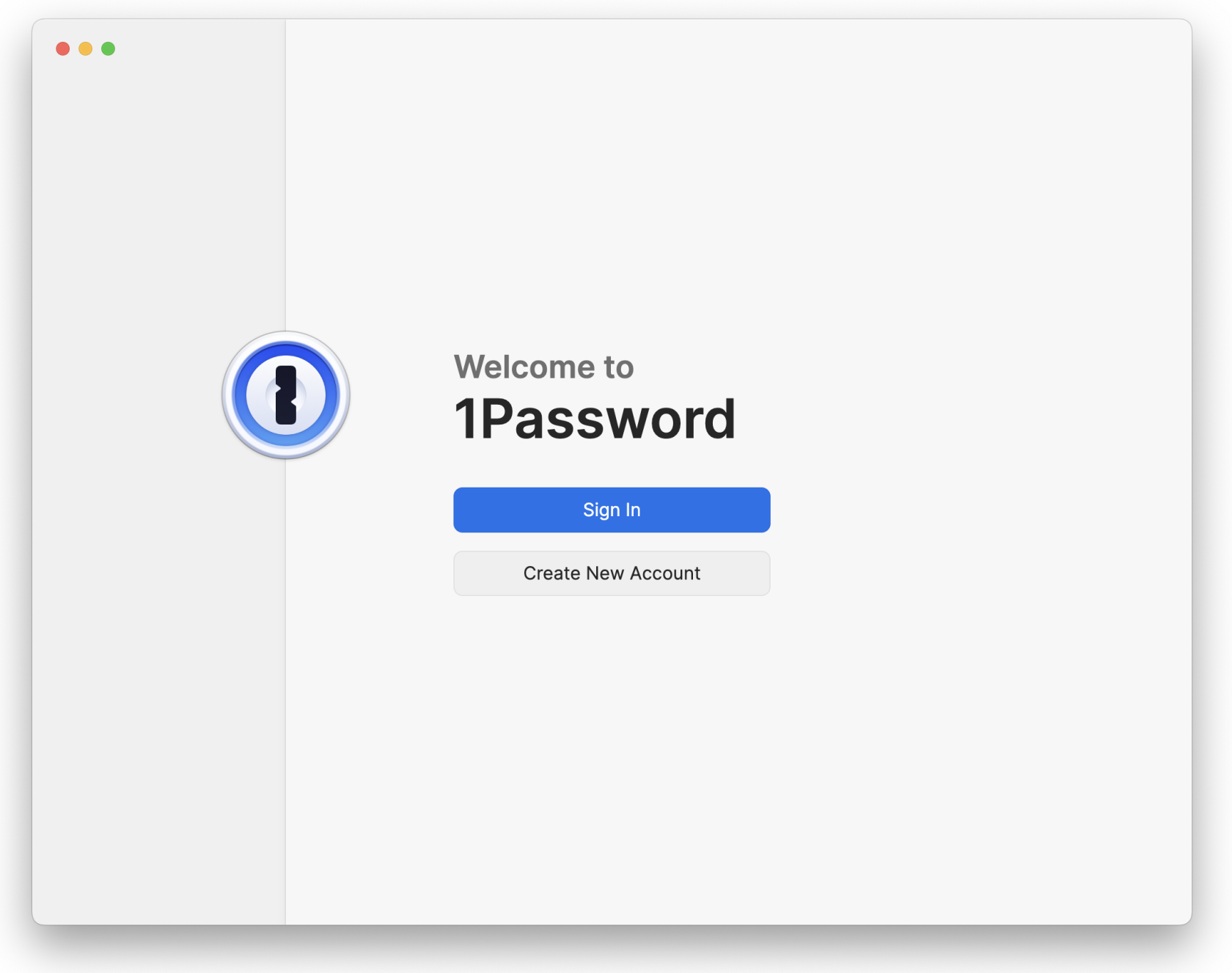
The Sign In prompt will appear. On the left side there is a QR code that you will need to scan with your mobile device.
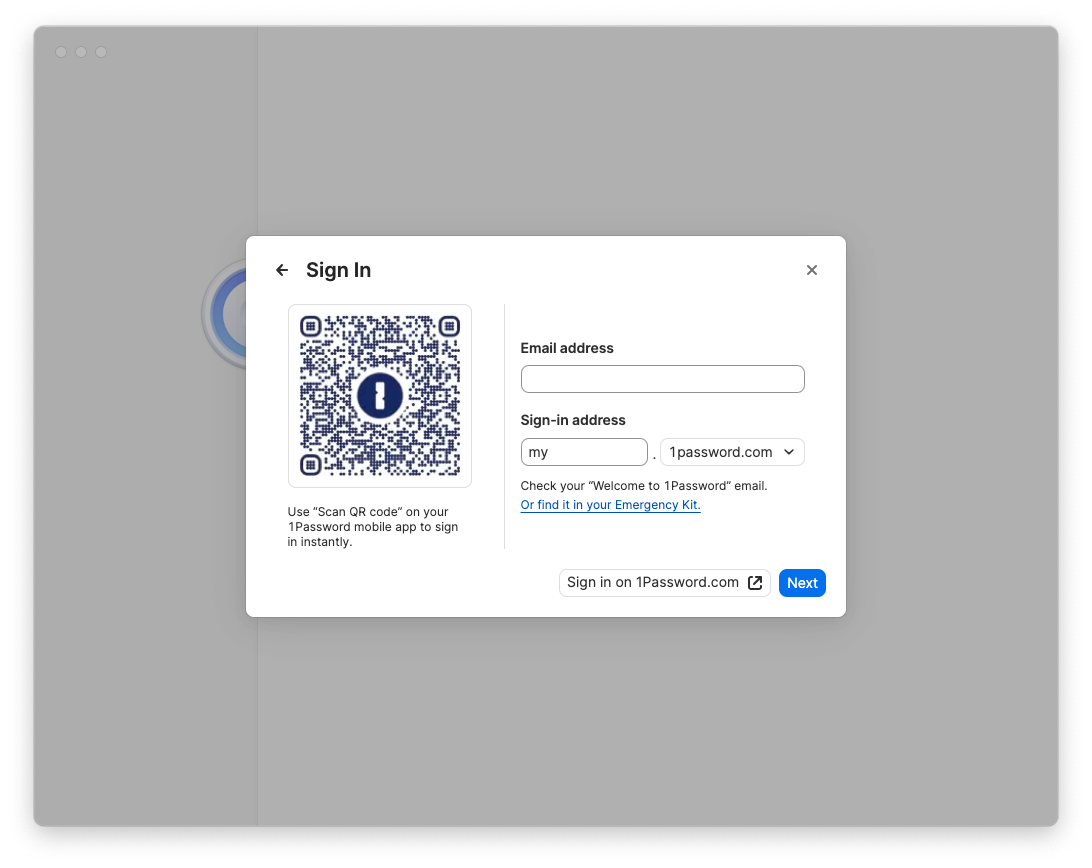
Step 2: Scan the QR code with Your Mobile Device
Open the 1Password app on your mobile device. Tap the icon in the top left to bring up the menu. Tap the option for Scan QR Code... and then maneuver your mobile device's camera to capture the QR code displayed in the Mac/Windows 1Password app.
Once the mobile app recognizes the QR code, tap the button to Allow Full Access and the Mac/Windows app will sign in to the account automatically.
Step 3: Configure
Make sure the 1Password app is active/focused by clicking on its window or the app icon in the Dock.
You will need to change settings in three different tabs:
- General
- Security
- Privacy
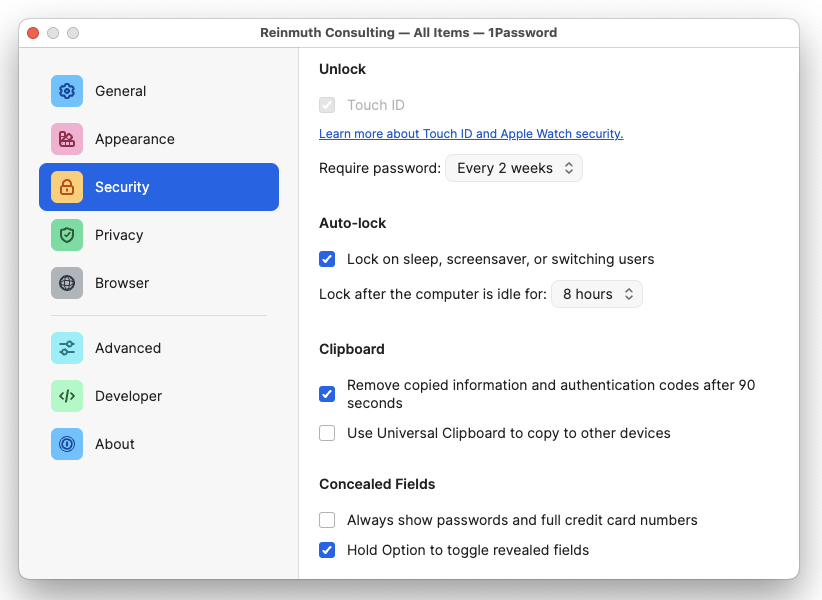
General
In the General tab, under the Default Vault heading, change the Save new items in: setting from "Suggest a vault" or "Employee" or "Private" to your named vault e.g. John Doe.
To be clear: Default Vault should be the user, not Employee.
📌
As of May 1, 2024 the name of the "Private" vault has been changed to "Employee" for 1Password business accounts. This change was not made by us but by the developers of 1Password. Please continue to leave the Employee vault empty.
Security
If the device has Touch ID, make sure it is enabled if you are Ok with using Biometric Authentication. Set "Confirm my account password:" to Every 2 weeks (14 days). This setting will allow you to unlock 1Password with the Touch ID sensor rather than entering your password. However, this will only work for 14 days before you will need to enter your password again to start another 14 day period.
Under the Auto-lock heading, set the "Lock after the computer is idle for:" setting to 8 hours. For comparison, your computer should "lock" after a period of idle time when you're not using it (i.e. not typing or moving the mouse) at which point you will need to enter your macOS password (different from your 1Password password). This setting is similar to that, but in this case, the 1Password app will lock after the computer has been idle for 8 hours. At which point you will need to use Touch ID or enter your 1Password password.
Finally, under the Concealed Fields heading, enable the "Hold Option to toggle revealed fields" setting. This is a handy little feature that most users won't use, but IT uses it consistently. If you hold option (aka alt) on your keyboard while in the 1Password app, it will reveal concealed secrets like passwords.
Feel free to lock this down further; these are the minimums. For Example, setting "Lock after the computer is idle" to 4 hours, rather than just 8 hours.
Privacy
Under the Watchtower heading, disable the setting labeled "Check for passkeys" because we do not use passkeys currently.
To reiterate: These are the standardized settings you should have..
General Tab
- Default Vault
Save new items in:should be set to your named vault e.g.John Doe. It should not be set to "Employee" or "Private" or "Suggest a vault".Security Tab
- Unlock: Touch ID should be enabled for Mac (if available) ✅
- Auto-Lock:
- Set
Lock after the computer is idle for:to 8 hours. You may set a more strict time such as 4 hours.- Check ✅
Lock on sleep...- Clipboard:
- Check ✅
Remove copied information...- Uncheck 🔲
Use Universal Clipboard...- Concealed Fields:
- Uncheck 🔲
Always show passwords...- Check ✅
Hold Option to toggle revealed fieldsPrivacy
- Watchtower
- Uncheck 🔲
Check for passkeys
Close the Settings window after you have finished with both the General and Security settings.
Step 4: Proceed to Section 3!
You're done!... at least with this part. Continue to Section 3 to install the browser plugin/extension of your choice. If you have any questions, contact IT for help.

No Comments